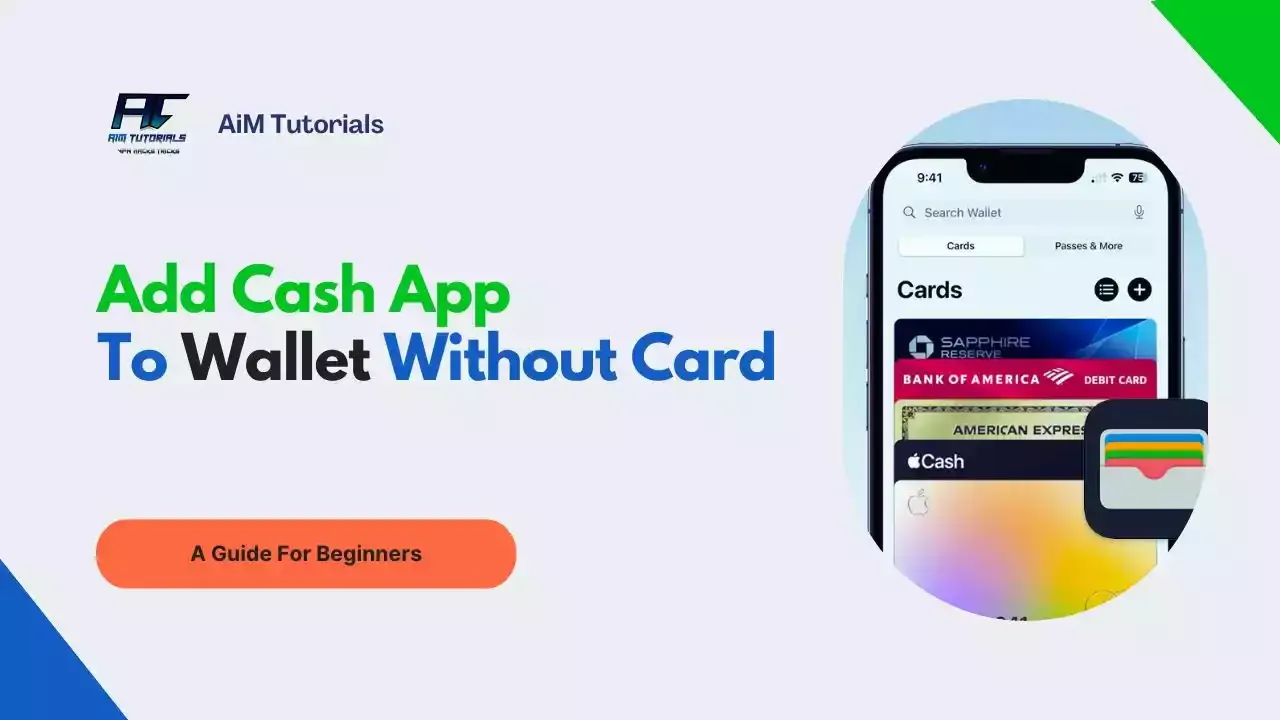
Looking to add Cash App to Wallet without using your card?
That's a great idea if you want to offer yourself a seamless digital banking experience.
Cash App is a popular payment service that has much to offer for those seeking a convenient banking app—and the Cash App card is for sure what makes Cash App even more popular and convenient for mobile banking as compared to the competition.
Talking of the Cash Card convenience, the payment giant recently offered support for Apple Pay—making it possible for every Cash App and Apple Pay user to seamlessly use the two services at a time by linking the card to the Wallet app.
What if you don't have this card or simply don't want to use it for linking the two apps?
You're not the only one wondering—it's the same question many other Cash App users who don't have a Cash Card are asking themselves.
So to address this issue, I'll explain whether it is possible to add Cash App to Wallet and the best possible way to link the two apps together.
Can You Add Cash App to Wallet Without Card?
No, you cannot add Cash App to Wallet without a card.
It had already been a long time since Cash App users were crying out for any way to have the two payment giants work together. So Cash App heard this long cry and since it released the Cash Card, the convenience of using the app has reached new heights.
With that said, Cash App recently announced their support for Wallet through the Cash App card and all you'll have to do is simply tap the "Add to Apple Pay" button in the mobile app or link the card from the Wallet app on your iPhone.
How to Add Cash App to Apple Wallet
As said earlier, the only way to add Cash App to Apple Wallet is through the Cash App card—and you can do so in two ways.
1. Through the Cash App Mobile App
Probably, adding Cash App to Wallet through the Cash App mobile app is the most convenient of the two available ways.
To do so:
- Open Cash App on your phone.
- Go to the Card tab on your Cash App home screen.
- Select Add to Apple Pay.
- Follow the prompts.
2. Through Apple Wallet
If you don't want to use the Cash App mobile app, you can still do everything from the Wallet app on your iPhone—but you'll still have to verify the process through the Cash App mobile app.
To add Cash App to your Wallet app:
- Open your Apple Wallet and select +.
- Follow the steps.
- Open Cash App to verify that your card has been added.
Can You Tap Pay With Cash App Without Card?
Yes, you can tap to pay with Cash App without using the card.
All you'll need to do is visit a store that accepts Cash App Pay and scan the QR code required to complete the payment.
You can also link your Cash Card to Apple Pay and use it for payments at any tap-to-pay place that accepts Apple Pay—don't worry, you won't need your Cash App card for payments after you've added it to Wallet.
This whole stuff is more like paying with Cash App in-store without a card.
Why Can't I Add My Cash App Card to Apple Pay?
If you're unable to add your Cash App card to Apple Pay, you'll want to check if your Cash App account is free of any limitations.
In most cases I saw on Reddit, over 60% of cases where users are unable to add their Cash App card to Apple Pay is because their cards were locked. So you want to make sure your Cash App is working well before trying to link it to Apple Wallet.
At times you can't just add your Cash App card to Apple Pay because you did not follow the required steps. I saw many similar cases like this one on Reddit and they were able to fix it thank to a thread from another Cash App user showing the required steps to adding the card properly.
Last but not least, make sure you have some funds available as Cash App balance because Apple Pay won't support a card that has nothing on it.
Final Thoughts
Cash App and Apple Pay are both giants in the fintech space. Given Apple Pay's wide acceptance, having these two apps work together will undoubtedly be even more convenient for making payments online and in-store.
The best and only way to link Cash App to Wallet is through the card—you can't do so otherwise and this guide compiles the steps you need to start using these two services at a time.
