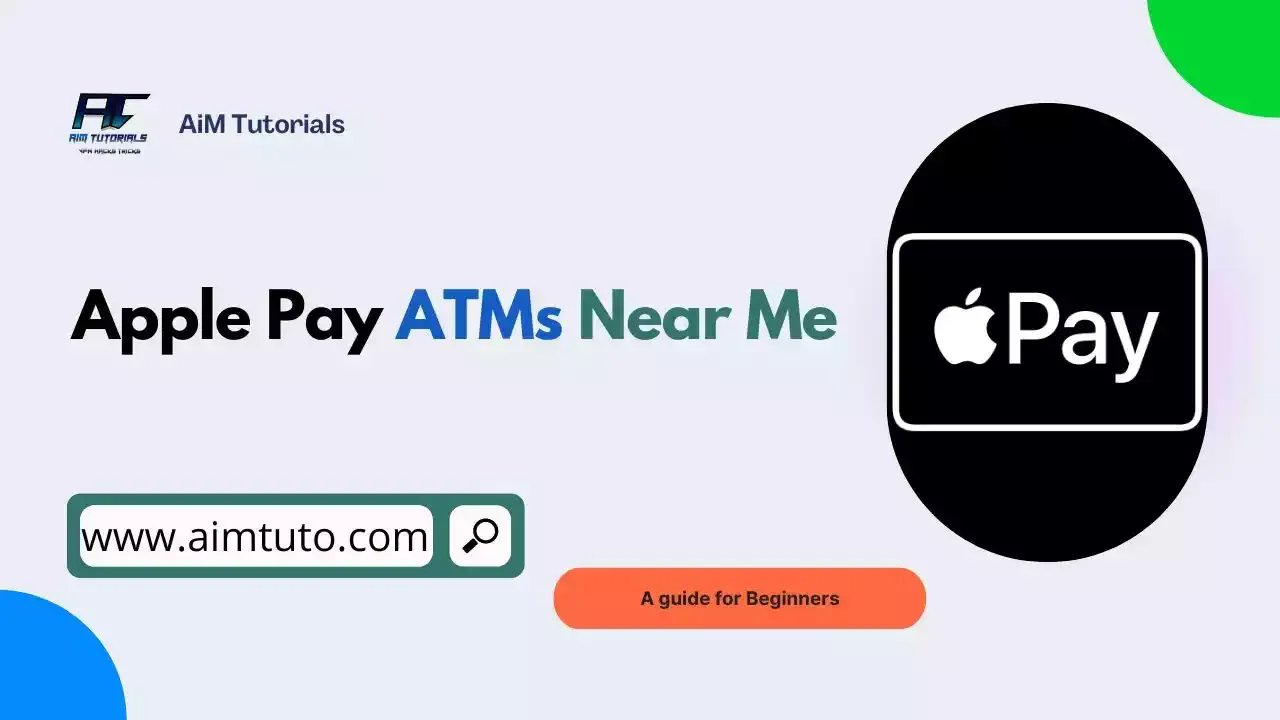
The convenience of Apple Pay extends beyond everyday purchases. You can even use your iPhone or Apple Watch to withdraw cash at cardless ATMs. Amazing right?
While Apple Pay doesn't own any ATMs itself, you can use it for contactless cash withdrawals at certain cardless ATMs supported by participating banks and ATM networks.
This blog post will guide you through everything you need to know about "Apple Pay ATMs near me."
Table of Contents
What are Apple Pay ATMs?
These ATMs are equipped with contactless payment technology, allowing you to withdraw cash by simply holding your iPhone or Apple Watch near the designated reader, similar to how you use Apple Pay in stores.
Apple Pay uses Near Field Connection (NFC) to let you withdraw cash at these cardless ATMs. No physical card or PIN entry is required, making it a fast and secure method of accessing cash.
How to Find Apple Pay ATMs Near Me
Usually, the best way to find nearby Apple Pay ATMs is by using Apple Maps.
So to find Apple Pay ATMs near you:
- Open the Maps app on your iPhone or iPad.
- Enter "Apple Pay ATMs" in the search bar.
- The map will now display ATMs that support Apple Pay in your area.
- Navigate through the map to find an ideal ATM location.
- Once you're sure about your choice, click on the location to get more info on how to get there.
Alternatively, you can also check with your bank or financial institution to see if they offer Apple Pay ATMs. Many major banks have partnered with Apple Pay to provide this convenient service to their customers.
What Bank ATMs Accept Apple Pay Withdrawals?
Nowadays, most major banks offer cardless ATMs that allow customers to withdraw cash without having to use an ATM card. Everything is done between your phone and the ATM.
While I can't provide you with a complete list, here are some banks with ATMs that offer cardless Apple Pay withdrawals:
- Ally Financial
- American Express
- Ameriprise
- Ameris Bancorp
- Bank of America
- Bank of Hawaii
- BBVA
- BMO Harris Bank
- BNP Paribas / Bank of the West
- Cathay Bank
- CIT Group
- Citibank
- City National Bank
- Comerica
- Commerce Bancshares
- Credit Suisse
- Discover Financial
- East-West Bank
- E.B. Acquisition Company II LLC
- Fifth Third Bank
- First-Citizens Bancshares
- First Hawaiian Bank
- First Horizon National Corporation
- First Midwest Bank
- First National of Nebraska
- FNB Corporation
- Fulton Financial Corporation
- Glacier Bancorp, Inc
- Goldman Sachs
- Hancock Whitney
- HSBC Bank USA
- John Deere Capital Corporation
- JPMorgan Chase
- KeyCorp
- M&T Bank
- MUFG Union Bank
- New York Community Bank
- Northern Trust
- Old National Bank
- Pacific Premier Bancorp Inc.
- PacWest Bancorp
- PNC Financial Services
- Popular, Inc.
- Prosperity Bancshares
- Raymond James Financial
- RBC Bank
- Regions Financial Corporation
- Santander Bank
- State Farm
- State Street Corporation
- Sterling Bancorp
- Stifel
- SVB Financial Group
- Synovus
- TD Bank
- The Bank of New York Mellon
- TIAA
- Truist Financial
- U.S. Bancorp
- UBS
- Valley National Bank
- Washington Federal
Using Apple Pay At ATMs
After finding an Apple Pay ATM near you, using it is a straightforward process.
Before You Start:
- Compatibility Check: Not all ATMs accept Apple Pay. Ensure your bank offers cardless ATM withdrawals using Apple Pay. Look for information on their website, app, or by contacting customer service.
- Apple Pay Setup: Double-check if Apple Pay is activated on your iPhone or Apple Watch and linked to your debit card.
At the ATM:
- Locate the Contactless Symbol: Look for the contactless symbol (usually consisting of four curved waves) displayed on the ATM. This indicates compatibility with contactless payments like Apple Pay.
- Unlock and Authenticate: Unlock your iPhone or Apple Watch using Face ID, Touch ID, or your passcode.
- Hold Your Device Near the Reader: Hold your iPhone or Apple Watch near the designated contactless reader on the ATM. It's typically located on the front of the ATM, near the card slot.
- Confirm on Your Device: A prompt for confirmation might appear on your device screen. Verify the withdrawal amount and authorize the transaction using Face ID, Touch ID, or your passcode.
- Collect Your Cash and Receipt: If successful, the ATM will dispense your cash. Remember to take your receipt and discard it securely.
Final Thoughts
Finding an "Apple Pay ATM near me" requires knowing your options and checking compatibility. While not universally available, Apple Pay ATMs offer a convenient and secure way to access cash for iPhone and Apple Watch users. Remember to verify compatibility with your bank, be mindful of potential fees, and prioritize safe withdrawal practices for the best experience.