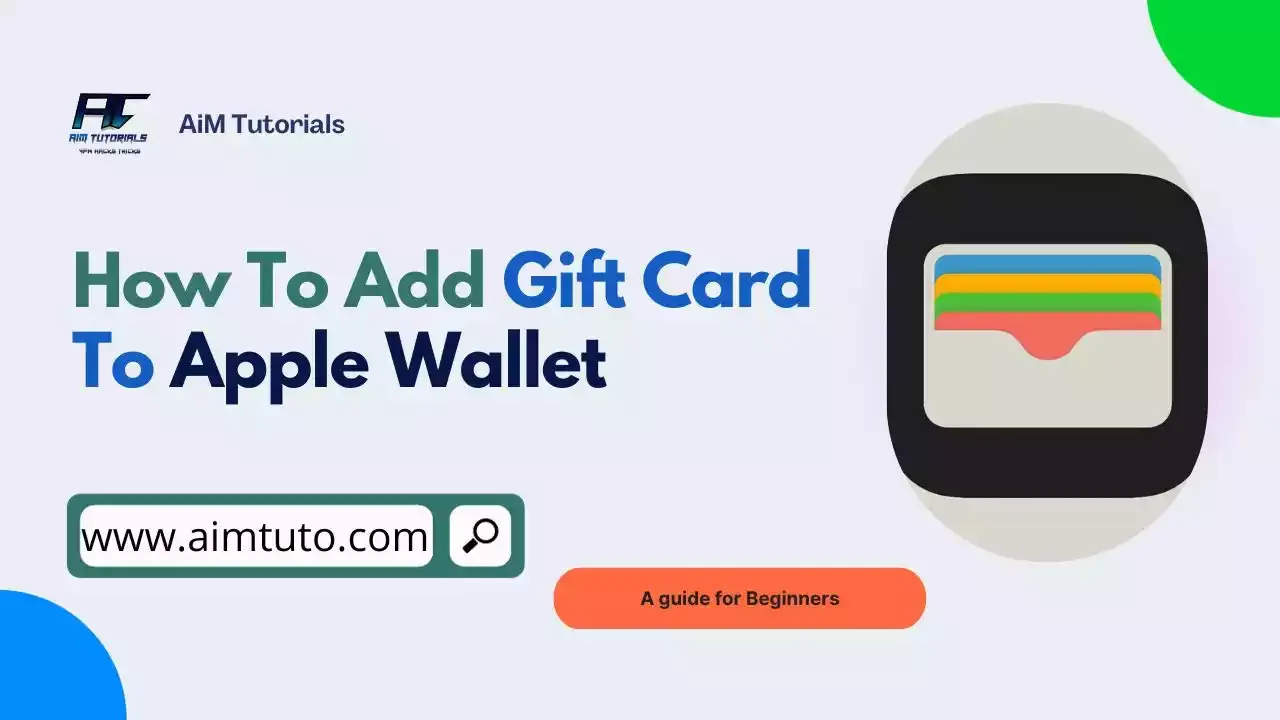
Apple Pay is a leading payment giant that over 500 million people have found convenient for making payments.
Talking of convenience, it is very easy to set up—all you need to do is open the Wallet app on your iPhone, add a card, and then start making payments.
When it comes to Apple Wallet-supported cards, Apple Wallet supports gift cards—but it doesn't always do so directly, especially if you have a store-specific gift card. Thankfully, there's a walkaround that works well for adding gift cards to Apple Wallet.
To help you out, I've compiled all possible ways to add gift cards to your Apple Wallet app.
Table of Contents
Can I Add Gift Cards To Apple Wallet?
Yes, you can add gift cards to Apple Wallet.
While Apple Wallet might accept some gift cards directly, they might not accept a good number of them directly and you'll only have to rely on the walkaround I'll be showing you later in this guide.
How To Add Gift Cards To Apple Wallet
Apple Wallets supports a variety of gift cards including physical and digital gift cards. Let's see how you can add each type to your Apple Wallet.
Adding Physical Gift Cards To Apple Wallet
Apple Wallet is more likely to support physical gift cards in most cases, and if you have one, adding it to Wallet will be more like linking a credit or debit card.
To do so:
- Open the Wallet app and tap the Add button.
- Tap "Debit or Credit Card" to add a new card.
- Tap "Continue."
- You have two options to add your card:
- Tap or hold your card close to your iPhone to add it.
- You can also link your card manually by tapping "Enter Card Details Manually" and following the onscreen instructions.
If your gift card was issued by one of Apple Wallet-supported retailers, your card should be added and made available in the Wallet app.
Nevertheless, it never hurts to try a gift card whose retailer isn't mentioned in the list below. Best Products tried adding a T.J. Maxx gift card to the Wallet app and it worked just fine meanwhile T.J. Maxx isn't mentioned on that page.
The best is if you succeeded with adding your gift card to Apple Wallet through this way, you'll be able to check your balance from the Wallet app.
Adding Digital Gift Codes To Apple Wallet
If you have a digital gift card code instead, you can also add it to your Apple Wallet.
To do so:
- Locate the 16-digit gift card code, usually found on your email or receipt.
- Go back to the Wallet app and tap the plus sign (+). This time, select "Enter Code Manually."
- Carefully enter the gift card code without errors. Tap "Next" to proceed.
- Review the information for accuracy.
- If everything looks good, tap "Add" to add the gift card.
Adding Store-Specific Gift Cards To Apple Wallet
If you have store-specific gift cards and wondering whether it is compatible with Apple Wallet, there's a way to add them to Apple Wallet whether it is compatible with the wallet or not. The only condition for this to work is if the retailer here supports Apple Pay.
To do so:
- Download the store's app that issued the gift card.
- Sign in or create an account if necessary.
- Locate the section within the app dedicated to managing gift cards. This might be labeled "Wallet," "Rewards," or something similar.
- Look for an option to "Add to Apple Wallet."
- Follow the on-screen prompts, which may involve entering the gift card code or scanning a QR code within the app.
Can I Add Apple Gift Cards To Apple Pay?
Yes, you can add Apple gift cards to Apple Pay—but there are a few things to be met. You need to make sure you've updated your Apple Pay and that the Apple store gift card here is a physical gift card.
I tried it and it worked for me and many other Apple Pay users as well.
If you're trying to add a digital Apple gift card to Wallet, just know that it would not work unless a miracle happens and if that's the case, then share it with us in the comments.
Nevertheless, there is a way to use your Apple gift card balance with Apple Pay:
- Redeem your Apple gift card to your Apple ID balance. You can do this by opening the App Store app, tapping on your account icon, and then selecting "Redeem Gift Card or Code." Enter the code from your Apple gift card and tap "Redeem."
- Once your Apple gift card balance is added to your Apple ID, you can use it to make purchases with Apple Pay. Just make sure you have enough balance to cover the cost of your purchase.
How To Add A Visa Gift Card To Apple Wallet
If your Visa gift card is eligible, you can add it to your Apple Wallet whether it is a digital or physical gift card as shown above.
Can I Add A Vanilla Visa Gift Card To Apple Wallet?
Yes, you can add a Vanilla Visa gift card to your Apple Wallet.
To do so:
- Open the Wallet app on your iPhone.
- Tap the "+" icon to add a new card.
- Select "Debit or Credit Card."
- Use your iPhone's camera to scan the Vanilla Visa gift card. Make sure the card is positioned correctly within the frame for the app to read it accurately. If scanning doesn’t work, you can enter the card details manually, including the card number, expiration date, and security code.
- After entering the card information, follow any additional prompts to verify your card. This may include confirming your identity or agreeing to terms and conditions.
Once your Vanilla Visa gift card is successfully added, you will see it in your Wallet app, and you can start using it for purchases wherever Apple Pay is accepted.
How to Add T.J. Maxx Gift Card to Apple Wallet
T.J. Maxx is one of those stores that support Apple Wallet even though Apple Pay doesn't mention it on their page featuring supported retailers.
To add a T.J. Maxx gift card to Apple Wallet:
- Visit the TJ Maxx website or app.
- Enter Your TJ Maxx gift card details, including the gift card number and the security code when prompted.
- Look for the "Add to Apple Wallet" option.
- Follow the prompts.
Why Can't I Add Gift Cards To Apple Wallet?
There are several reasons why you might not be able to add a gift card to your Apple Wallet. Here are some possibilities:
- Your gift card is incompatible with Apple Pay.
- You did not enter your gift card details correctly.
- Apple Pay is experiencing some issues with its servers.
In most cases, this is usually because the gift card you are linking to Apple Pay is not supported by the payment giant. So you may want to consider using another Apple Pay-supported gift card to avoid inconveniences like this one.
Final Thoughts
As an iOS user, you should know how important the Apple Wallet is for managing your financial information. It lets you add your debit and credit card information—and also, lets you add your gift cards for seamless transactions.
Adding a gift card to Apple Wallet can be a convenient way to keep all your cards in one place for easy access. However, the ability to add gift cards to Apple Wallet depends on the type of gift card and its compatibility with Apple Pay.
As a last resort, you can always try linking from the store website or app. It doesn't hurt as I always say.