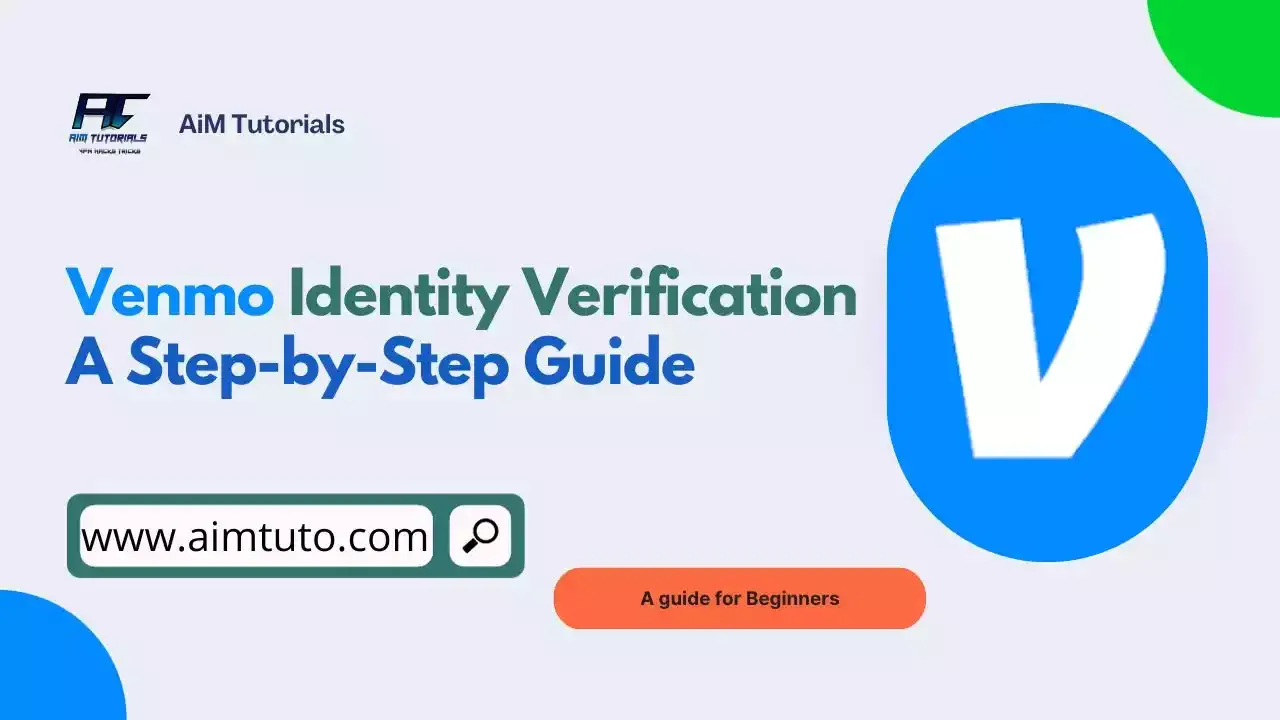
Venmo is a popular payment service that allows users to send and receive money safely and conveniently.
As you might all know, using payment services nowadays not only comes with benefits but also exposes us to numerous scams and fraudulent activities.
With that said, verifying your identity on Venmo not only removes limitations set on your account but also safeguards your financial account with the payment service.
In this guide, I'll show you a step-by-step process to verifying your identity on the Venmo app within a few minutes.
Table of Contents
Why Is Venmo Asking Me To Verify My Identity?
Verifying your identity on Venmo isn't mandatory. However, Venmo will prompt you to verify your identity if you attempt any of the following:
- Sending $300 or more in one week (rolling 7-day period).
- Transfer $1000 or more to your bank in one week.
- Being added as a manager for an organization account.
- Receiving payments for goods & services through either a personal or business profile.
Moreover, Venmo is required by federal law to collect some information from all of those users who have access to a Venmo balance—that is, those who store funds in their Venmo virtual wallet also called the Venmo balance.
I believe you have access to a Venmo balance, right?
So if you're willing to maintain your Venmo balance and secure your financial information on Venmo, you'd definitely want to verify your Venmo account.
What Information Do I Need To Verify My Identity On Venmo?
You'll need to provide some information to Venmo to complete the identity verification process.
The information you need to provide includes:
- Your legal first and last name.
- Your date of birth.
- The last four digits of your Social Security Number.
Sometimes, Venmo might require you to submit additional information about your name and date of birth.
In this case, taking clear pictures of and submitting any of the information below will let you complete the process.
- U.S. passport
- Driver license
- U.S. government-issued ID
- DHS card
- Tribal ID card
If Venmo requires proof of address, you can submit pictures of any of the documents below:
- Bank, credit card, or 401K/brokerage statement (from the past 12 months)
- Utility bill (gas, electric, cable, internet, or phone from the past 12 months)
- W2 or paystub (from the past 12 months)
- Lease for residence (dated in the past 12 months)
- Current car registration (dated in the past 12 months)
- IRS letter (dated in the past 12 months)
- You can also submit the following documents if they were issued to you within the last 12 months:
- Unexpired driver's license (with current address)
- Unexpired U.S. government-issued ID (with current address)
In case you need to provide more information about your SSN, submitting clear pictures of any of the documents below will let you complete the process.
- SSN card
- SSN/ITIN assignment letter
- W2 or paystub (from the last 12 months, with a published SSN)
- IRS letter (dated in the past 12 months)
How To Verify Your Identity On Venmo
Verifying your identity on Venmo is crucial to using the app safely and conveniently.
You already know what documents you'll need to complete the Venmo identity verification process. Now let's move on to the next steps.
Step 1: Open the Venmo App
Launch the Venmo app on your iPhone or Android device.
Log in to your account.
Step 2: Access the Settings
Go to the "Me" tab by tapping your picture or initials.
Scroll down and select "Settings."
Step 3: Navigate to Identity Verification
In the Settings gear, locate the "Security" section.
Choose "Identity Verification" from the options.
Step 4: Provide Personal Information
Enter your legal first and last name, date of birth, and the last four digits of your Social Security Number (or select "I don't have an SSN").
Fill in your address information accurately.
Step 5: Complete the Security Check
Tap "Next" on the one-time security check information page.
Follow any remaining on-screen prompts.
Step 6: Provide Additional Information (if required)
If Venmo cannot verify your identity based on the provided information, they may request additional documentation.
Possible documents include a US passport, driver's license, SSN/ITIN assignment letter, or a tribal I.D. card.
Step 7: Review and Approval
Once you have provided the necessary information, Venmo will review your submission within a few business days.
If everything checks out, you will receive an email confirming that your account has been fully verified and can now be used without restrictions.
How Long Does Venmo Identity Verification Take?
Venmo's identity verification typically takes a few minutes. However, if the information you provided isn't available and Venmo requires additional information from you, the process can take even longer than expected.
Also, delays and high demands can increase the time Venmo takes to verify your identity.
To reduce the time Venmo takes to verify your identity, make sure you double-check the information you submitted and assure yourself that your profile name matches the information submitted.
Venmo Identity Verification Taking Forever
If your Venmo identity verification takes forever to complete, I recommend uninstalling the Venmo app and reinstalling back then retaking the process.
You can also contact Venmo support for assistance.
Venmo Identity Verification Not Working
If the Venmo identity verification isn't working, it's probably a bug within the app.
In this case, you should consider uninstalling the app and reinstalling it then retake the steps to verify your identity on the Venmo app.
Also, make sure you've submitted the correct information to Venmo because the issue can originate from inaccurate information.
Nonetheless, make sure you're at least 18 years of age to complete the verification process.
Venmo Identity Verification Desktop
Unfortunately, you can only verify your identity on the Venmo app, as of this writing. You can't verify your identity through your desktop computer.
Why Does Venmo Say It Can't Verify My Identity?
If Venmo says it can't verify your identity, then it is probably due to a bug in the Venmo app. In this case, I recommend uninstalling the Venmo app, reinstalling it, and then taking the required steps to complete the Venmo identity verification.
Hopefully, you might go through this issue this time.
Is It Safe To Verify My Identity On Venmo?
Of course, it is completely safe to verify your identity on Venmo.
As a peer-to-peer payment service, Venmo understands how important privacy is. And because of that, they keep the information you submit to them private.
I'm not affiliated with Venmo or whatever. And I have to say Venmo is one of the best payment services that keep users' information private.
Can I Use Venmo Without Verifying My Identity?
Yes, you can use Venmo without having to verify your identity. You'll be able to make payments to other users or businesses using your chosen payment method, such as a bank account, credit card, or debit card—according to Venmo.
However, doing so comes with a couple of limitations, which include:
- Sending $300 in 7 days.
- Transferring $1000 to your bank account in 7 days.
- You won't have access to a Venmo balance.
How Do I Verify My Bank Account On Venmo?
To verify your bank account on Venmo, you can follow these steps:
- Open the Venmo app on your mobile device.
- Tap on the "Me" icon at the bottom right corner of the screen.
- Tap on "Settings" in the top right corner.
- Under the "Settings" gear, tap on "Payment Methods."
- Tap on "Add bank or card."
- Select "Bank" as the payment method.
- Choose a verification method. Venmo offers two options: instant verification or verification through micro-transfers.
- Instant verification: This method requires you to provide your bank's username and password. Venmo uses Plaid to verify the data displayed in your account and the available balance.
- Verification through micro-transfers: This method involves Venmo sending small deposits and withdrawals (micro-transfers) to your bank account. You will need to enter your bank account number manually, and Venmo will send these micro-transfers to verify ownership. You will need to check your bank account statement to find the amounts of these deposits and withdrawals. Once you have the amounts, you can enter them in the Venmo app to complete the verification.
- Follow the on-screen instructions to complete the verification process.
Final Thoughts
Verifying your identity on popular payment services like Venmo is crucial to maintaining healthy finances on the platform.
Thankfully, the Venmo identity verification process is a simple and straightforward one. This guide covers all the required steps and materials needed to go through the process successfully.
References:
https://help.venmo.com/hc/en-us/articles/360027356113-Identity-Verification
https://help.venmo.com/hc/en-us/articles/360027356113-Identity-Verification