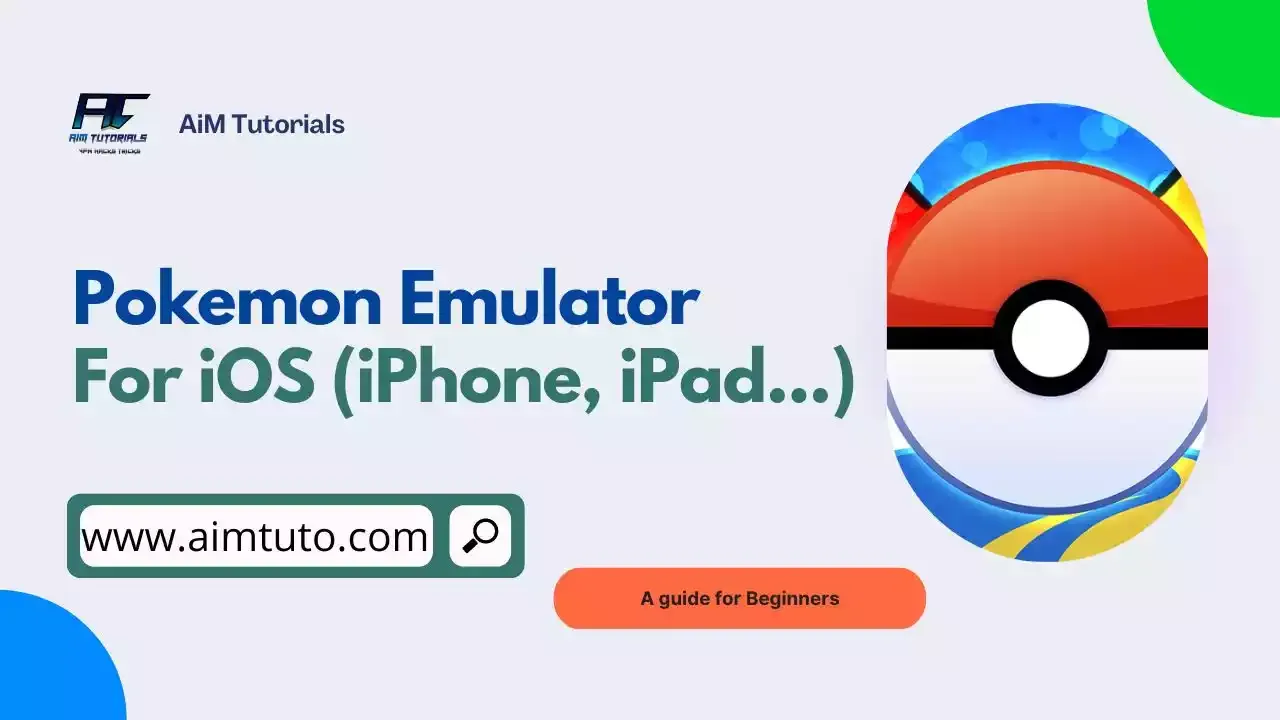
With over 5 million daily players, Pokemon games are probably some of the best everybody must have enjoyed playing.
In fact, some popular Pokemon games such as Pokemon Red, Blue, and Yellow are the most amazing and catchy games ever released by Game Freak and published by Nintendo for Game Boy.
As a matter of fact, Pokemon Red, Blue, and Yellow was the best-selling video game worldwide as of December 2022 with over 31.38 million units sold — according to Statistica.
This shows how Pokemon games constitute a major part of the gaming ecology and still have a place in this new era, where smartphones are becoming more and more popular.
Over the years, Pokemon enthusiast who used an iPhone would usually need to jailbreak their iOS devices in order to play Pokemon games on their smartphone.
However, thanks to the constant improvement made on smartphones over the years, it is now very easy to play any Pokemon game on an iOS device without having to jailbreak — which is through an emulator.
That said, if you're looking to play Pokemon games on your iOS device, you've come to the right place.
To help you out, we've compiled the best Pokemon emulator for iPhone for playing the most amazing games Game Freak and Nintendo have to offer.
Table of Contents
What is a Pokemon Emulator for iPhone?
A Pokemon emulator for iPhone is a device that typically simulates the Pokemon firmware (including games and features) on an iPhone.
The Pokemon emulator, in this case, carries the guest system meanwhile the iPhone device is the host system.
What are the Best Pokemon Emulators for iPhone?
The best Pokemon emulators for iPhone are those emulators that don't require a jailbreak (so as to preserve your warranty), don't affect your iOS device negatively, support a wide range of devices, and give you the best gaming experience.
Considering all these factors, we've made our top pick of the best Pokemon emulators for iPhone, which include:
- GBA4iOS.
- Delta Emulator.
- RetroArch.
- Provenance Emulator.
- Happy Chick Emulator.
1. GBA4iOS
If you're an iOS emulator enthusiast who has been reading through our gaming posts, you must have probably heard about GBA4iOS, which is a great Android emulator for iOS and one of the most popular iOS emulators in the market.
Developed by Riley Testut, GBA4iOS is an amazing Game Boy emulator for iPhone that lets you play amazing console games from the Game Boy Advance, Game Boy Color, and the original Game Boy on your iOS device.
With its user-friendly interface, there's no doubt you'll experience the most powerful console gameplay on your iOS through this emulator.
Additionally, GBA4iOS supports cheat codes, save states, and controller skins which give you full control over the games you're playing through it.
The best is GBA4iOS is free to download and features a wide library of games, including Pokemon FireRed, LeafGreen, Emerald, and Ruby.
Last but not least, there's no jailbreak needed to use GBA4iOS.
Getting started with using GBA4iOS is very easy and you just need 4 simple steps to start using the Pokemon emulator on your iPhone.
Step 1: Download & Install GBA4iOS on your iPhone
The first thing to do when looking to play Pokemon games on GBA4iOs on your iOS device is to download and install the emulator on your iPhone.
To do so:
- Open Safari on your iPhone and go to the GBA4iOS website.
- Select "Download GBA4iOS" and tap "Install."
- When the installation is complete, go to your iPhone's Settings app and select "General" > "Profile & Device Management."
- Tap on the profile associated with GBA4iOS and click "Trust."
Step 2: Download Pokemon games
Now that you've downloaded and installed GBA4iOS on your iPhone, the next thing you'll want to do is download the Pokemon games you'll want to play on your iPhone through it.
All you need to do is search for game ROMs from the internet and download them from trusted sources.
It is, however, important to keep in mind that downloading ROMs for games that you don't own is illegal and violates copyright laws.
Step 3: Load the Pokemon game on GBA4iOS
After downloading your Pokemon game files, it's a good time to load them onto GBA4iOS.
To do so:
- Open GBA4iOS on your iPhone.
- Tap on the search icon and find the Pokemon ROM that you downloaded.
- Tap on the ROM to download it onto GBA4iOS.
- Once the ROM is downloaded, it will automatically appear in your GBA4iOS library.
Step 4: Play Pokemon Games on your iPhone
Once you've loaded one or a couple of Pokemon games on in GBA4iOS, then you're good to start playing games through the emulator.
All you need to do is select any game you've loaded into the GBA4iOS library and start playing Pokemon games on your iPhone.
2. Delta Emulator
Delta Emulator is another great Pokemon emulator for iPhone that has captured a lot of hearts in the gaming community.
Delta Emulator is quite similar to GBA4iOS, but its support for most console games makes it outrank a couple of competitors.
That said, Delta Emulator simulates games from gaming consoles, such as DMG, GBC, GBA, SNES, and N64—meaning, those Pokemon gamers who fell in love with games, such as Pokemon Red, Blue, and Yellow, Pokemon FireRed and LeafGreen, Pokemon Legends: Arceus, Pokemon Emerald, Pokemon Brilliant Diamond, among others, will find Delta emulator more than interesting.
Delta Emulator also offers a couple of features, including support for cheat codes, controller skins, and save states, giving you complete control over your gameplay.
The best is, that you get to enjoy all of this without having to jailbreak your iPhone.
All of this makes Delta Emulator one of the best iOS emulators in the market.
3. RetroArch
RetroArch is another popular emulator most of our frequent readers must have read about — on our guide compiling the best PS2 emulators for iOS for sure.
RetroArch is a popular iOS emulator that's gradually gaining the trust of most iOS gaming enthusiasts out there.
With that said, RetroArch is one of the best Pokemon emulators for iPhones whose functionality is different from the others on this list.
In a nutshell, RetroArch is a program that runs emulators and games within its framework as if they were "plugins."
These plugins or cores are what makeup RetroArch.
RetroArch cores are what make it even more compatible with a variety of gaming consoles especially the old ones, including; PS1, GBA, Sega Mega Drive, and a couple of others.
4. Provenance Emulator
Provenance Emulator is another powerful emulator that emulates Pokemon games on any iOS device.
If you're looking for an amazing emulator that is quite powerful to run console games, Provenance Emulator is powerful enough to emulate Sega Genesis, Gear games, and SEGA platforms — and supports Nintendo, and Sony. PlayStation (PSX/PS1), SNES, Atari (2600, 5200, 7800, Lynx, Jaguar), Bandai, and NES games — making it an ideal option for most gamers out there.
Provenance Emulator's speed, stereo sound, local multiplayer, and controller support are just some of the features you'll love when using this emulator.
Besides offering you an amazing gaming experience, Provenance Emulator offers a couple of interesting features, including, save states, battery saves, and cheat code, which give you full control over your gameplay.
Additionally, Provenance Emulator supports automatic ROM matching, and ROM customizations, and features a game library where you can search for your favorite games.
Provenance works on iOS 10+ (iPhone, iPad) and tvOS 10+ (Apple TV 4+) and does not require a jailbreak to work on your device.
5. Happy Chick Emulator
Happy Chick Emulator is another great Pokemon emulator for iPhone that deserves a final spot on our list.
It is a cross-platform emulator that has been made available for Android, iOS, Windows, and even Mac.
Happy Chick Emulator emulates over 18 systems, including; FAB/MAME/MAMEPLUS, PS, PSP, FC(NES), SFC(SNEC), GBA, GBC, MD, NDS, DC, NGP, WS(WSC), PCE, ONS among others and is known for its exclusive support for most classic games.
Happy Chick Emulator's support for cheat codes, save states (could saving and configuration), and amazing gameplay make it one of the top competitors to popular options like Delta and GBA4iOS.
Just like the other option on this list, Happy Chick Emulator does not require you to jailbreak your iOS device before you can use it.
Nonetheless, the emulator works best on jailbreak devices.
How To Play Pokemon On iPhone Without Jailbreak
With sophisticated emulators getting released nowadays, it is now even easier to play Pokemon games on an iPhone without having to jailbreak your iOS device.
To do so:
- Download and install any Pokemon emulator for iPhone.
- Download game ROMs and load them onto the emulator.
- Play the Pokemon game on your iPhone.
Frequently Asked Questions
Is there a Pokémon emulator for iPhone?
Yes, there are many Pokemon emulators for iPhone out there. Some of the most popular options include; GBA4iOS, Delta, and RetroArch.
What is the best Pokémon ROM emulator iPhone?
Considering the numerous features it has to offer, Delta is widely considered as the best Pokemon emulator for iPhone.
How to install Pokémon emulator on iOS?
To install a Pokemon emulator for iOS, you'll need to download the emulator from its official site, install it and run a ROM file into it to test if it works well with your account.
Are emulators safe for iPhone?
A couple of emulators require you to jailbreak your iOS, which voids your warranty and might lead to some firmware issues. Such emulators are not safe for iPhone or any iOS device. Nonetheless, you can always give a try to those emulators that don't require a jailbreak.
How to play Pokemon on iOS?
The best way to play Pokemon on iOS is by using an emulator like Delta to emulate the Pokemon game on your iOS device.
Final Thoughts
Pokemon games are becoming increasingly popular nowadays.
If you're a Pokemon gaming enthusiast, you'll probably want to know how to play your Pokemon games on your iOS device.
Thankfully, this guide compiles the best Pokemon emulators for iPhone, which include GBA4iOS, Delta, RetroArch, Provenance, and Happy Chick Emulators to help you get the gaming experience you've always been searching for.
All you'll need to do is go through their features and download the one that best suits your needs.