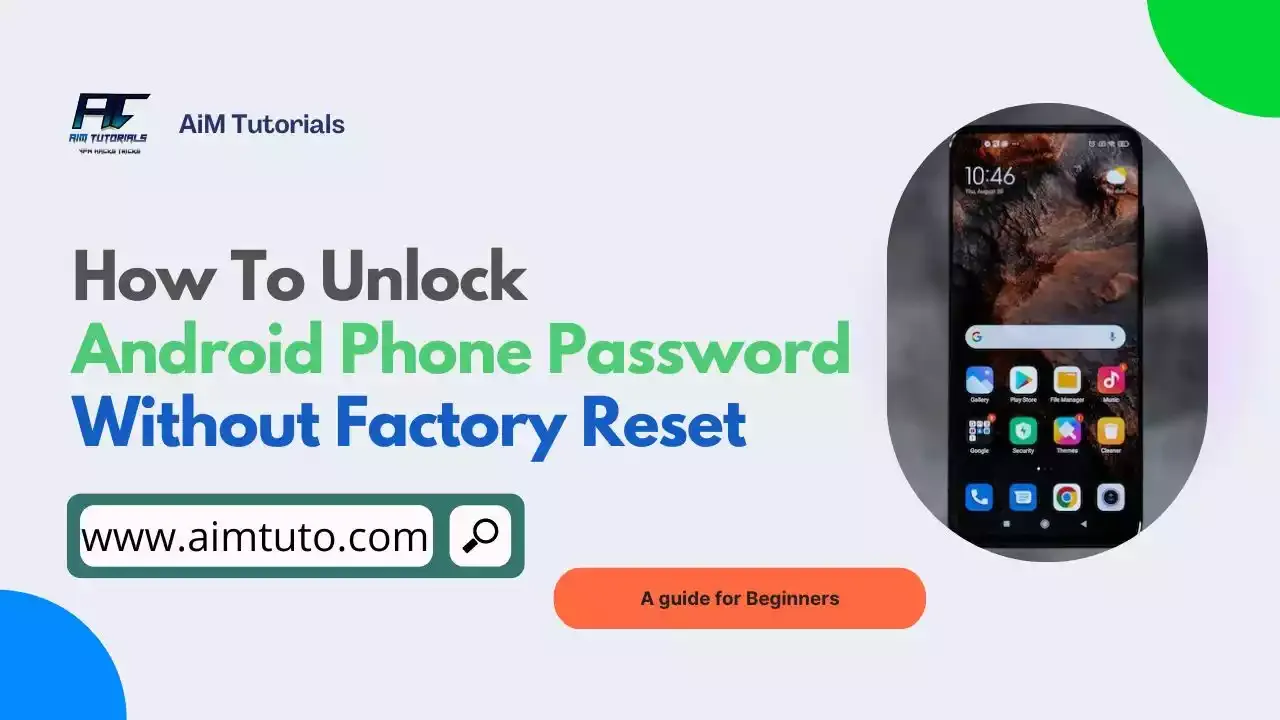
Mobile phones have revolutionized our daily lives since their introduction; — they have facilitated most of our day-to-day activities, and usually carry a lot of crucial information.
Considering the amount of information carried by an Android phone, it is more than crucial to set a phone password, PIN, pattern, or even biometrics as a shield to protect our data from unwanted eyes.
The unfortunate part with using strong passwords, PIN, or even pattern is, they can be easily forgotten, and those with forgotten passwords on their mobile phones might be wondering how to unlock Android phone without factory reset.
If you've forgotten your password in the past, you should already be aware that performing a factory reset is the easiest way to clear off the forgotten password.
However, the downside with using factory reset is the process erases everything stored on your phone including; photos, videos, third-party apps and even your personal files.
Thankfully, technology has come with more convenient ways to unlock Android phone passwords without losing any data stored on the device, and if you're wondering how, keep reading.
To help you out, we've compiled the best ways to unlock Android phone password without factory reset.
Table of Contents
Can I Unlock Android Phone Password Without Factory Reset?
Yes, you can unlock any Android phone password, PIN, or pattern without having to perform a factory reset.
You can use some in-built features that come with latest Android phones, the manufacturer website or even third-party tools to unlock Android phone password without factory reset.
Also Read: How To Turn An Android Device Into A Web Server
How To Unlock Android Phone Password Without Factory Reset
Usually the most common way to proceed with removing a phone password is by performing a factory reset.
Nowadays, Android phones come with useful in-built features, which when enabled would let you unlock your phone in no time.
Additionally, some Android phone manufacturers such as Samsung offer easier ways for their users to unlock their phones without having to perform a factory reset.
With all that said, let's look into the different ways to remove a phone's password without factory reset.
1. Use Smart Lock To Unlock Android Phone Password Without Factory Reset
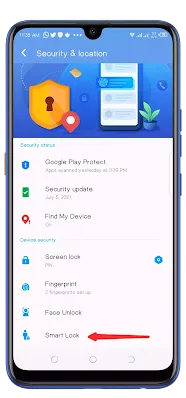
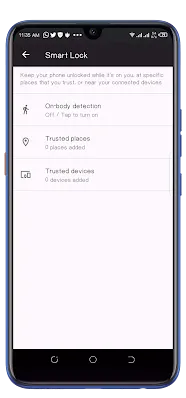
Over the years, Android have strived to offer users the best ways to manage their phones with full convenience, and have released many security updates to help them protect their data against theft.
One of the security features present in recent Android phones is the Smart Lock, which allows users keep their phones unlocked while its on them, at specific places that they trust, or near your connected devices.
On most Android phones, you'll have three options when using Smart Lock including;
- On-body detection: This option keeps your phone unlocked whenever it is with you.
- Trusted places: This option lets you unlock your Android phone without password at any located that you've added as a trusted one.
- Trusted devices: This option lets you add a trusted Bluetooth device to kep your device unlocked when it is nearby or connected (the device can be your Bluetooth watch or your car's Bluetooth system).
You might only use this feature to unlock your Android phone password without factory reset only if the Smart Lock feature has been enabled on the device.
Also Read: Best And Most Useful Android Apps
2. Use Find My Device To Unlock Android Phone Password Without Factory Reset
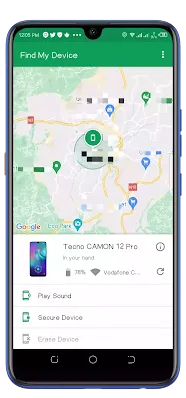
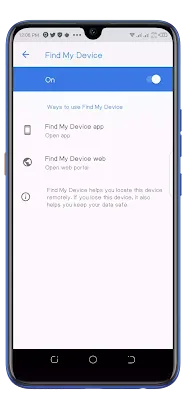
Find My Device is a tool offered by Google to Android users to let them remotely manage their devices in case of lost, theft, or other urgent situations.
While Find My Device is mostly used for locating Android devices, you can equally use the tool to unlock your Android phone password without factory reset.
What I love with Google's Find My Device is, you can use it to unlock any Android phone without password as long as you remember your Google account used on your phone.
Find My Device does not come preinstalled on all Android phones, but you can download the app from Google Play Store and give it full permissions to access your device remotely from any device.
To use Find My Device to unlock Android phone password without factory reset:
- On another phone or PC, go to Google Find My Device and sign in to your Google account.
- Select from the available devices, the device you want to unlock and tap "Unlock."
- Now enter a temporary password you will use to unlock the phone later, and tap "Lock."
- Finally, unlock your Android phone password without factory reset with the password you set earlier.
Also Read: Best Photo Recovery Apps For Android
3. Use Find My Mobile To Unlock Android Phone Password Without Factory Reset
Find My Mobile is yet another great tool featured by Samsung to unlock Android phone password without having to use factory reset.
However, this tool, featured by Samsung, can only be used to unlock Samsung phones, and given the global market share of Samsung, probability is that most of you are Samsung users.
You'll need your Samsung account used on the locked phone when looking to unlock Android phone password through Find My Mobile — you can't just do without it.
To unlock Samsung Android phone password without factory reset through Find My Mobile:
- Go to Samsung Find My Mobile.
- Sign in with the Samsung account you use on your Android phone.
- Now, select your locked Android phone from the list of devices and tap "Unlock." Tap "Unlock" again to confirm.
- Enter your Samsung account password and click "Next" to finish the process.
Again, you can only use this unlock tool if you've enabled the Find My Mobile feature on your Samsung device before you forgot its password.
Also Read: Best Online/Offline Game Hacking Apps For Android
4. Use Forgot Password/Pattern Option To Unlock Android Phone Password Without Factory Reset
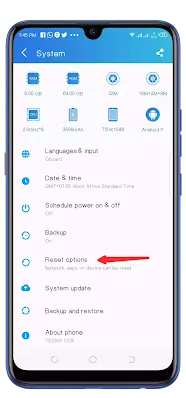
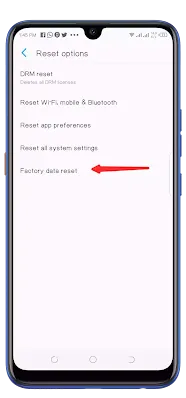
If you're using an older version of Android, then you should see an option with forgot password or forgot pattern whenever you enter an incorrect password.
When you tap on that option, you'll be asked to provide the first Google account login used with the phone.
After you must have provided the Google account used, you should be able to unlock your Android phone password without factory reset.
In most cases, this method is the most straightforward way to unlock Android phone password without factory reset.
Also Read: How To Fix App Not Installed Error On Android
5. Use ADB To Unlock Android Phone Password Without Factory Reset

Android Debug Bridge (ADB) is a versatile command-line tool that lets you communicate with a device.
ADB facilitate a variety of device actions, such as installing and debugging apps, and is mostly used by developers for realizing most of their projects with Android.
You'll need to enable USB Debugging on your phone before being able to unlock Android phone password without factory reset.
While the ADB has been designed for developers, you can use it for unlocking Android phone password without factory reset.
To do so:
- Download Android SDK and install all the ADB packages through it.
- Connect your locked phone to your PC and open a command prompt window in your ADB installation directory.
- Now type "adb shell rm /data /system /gesture.key" without quotes in your command prompt and tap the Enter key on your keyboard.
- Wait for the process to finish and restart your phone.
- The screen lock should be gone after restarting your phone.
Also Read: How To Bypass Gmail Phone Verification
6. Use An Unlocker Tool To Unlock Android Phone Password Without Factory Reset
If you were unsuccessful with using any of the aforementioned ways to unlock your Android phone password without factory reset, you might want to consider using a password unlocker or removal tool such as DroidKit, Tenorshare 4uKey for Android, or Passfab password unlocker tool.
For the purpose of this tutorial, we'll be using DroidKit.
DroidKit is a popular unlocker tool that does not only allows users unlock Android phone passwords, but also allows them unlock PIN, pattern, and even biometrics.
The tool compiles lot of other features including FRP Bypass, Data Recover, Data Extractor, Data Manager, System Fix, Stem Reinstall, and System Cleaner, which you can equally use to manage your phone.
It is compatible with popular brands as you can unlock phones manufactured by Motorola, LG, Samsung, OnePlus, Nokia, OPPO, Xiaomi, Huawei, Google, Sony, and Vivo.
To unlock Android phone password without factory reset using DroidKit:
- Download and install DroidKit on your PC.
- After installation, launch the software and tap on "Screen Unlocker."
- Connect your Android phone to your computer, and tap "Start."
- After the tool has prepared a configuration file for your PC, click on "Remove Now."
- Next, select your brand among the options shown and tap "Next."
- Follow the on-screen instructions to put your device into recovery mode and clear cache partition on your Android phone.
- After that, DroidKit will the unlock process, and you'll see a page entitled Screen Lock Removal Completed, which will confirm that your Android phone password has been unlocked.
Also Read: Best Tunneling Apps For Free Internet On Android
How To Unlock Any Phone Password Without Losing Data
The best way to unlock any phone password without losing data is by using the in-built features provided by the manufacturers such as Smart Lock.
You can also use Google Find My Device or Samsung Find My Mobile, and also an unlocker tool like DroidKit to unlock Android phone password without losing your data.
However, if using any of these methods aren't good for you, then you can consider backing up your data to your PC through a USB cable and perform a factory reset.
Also Read: Best RAR Password Unlocker Tools
How To Unlock Android Phone Password Without Factory Reset OPPO
OPPO is a popular brand in the market that markets Android phones among others.
Just like popular brands such as Samsung, unlocking an OPPO Android phone password without factory reset is easy.
You can use any of the aforementioned methods to unlock your OPPO Android phone password without having to do factory reset, and if they don't work out for you, I'll recommend using DroidKit or ADB to unlock your phone.
Also Read: Best Zip File Password Unlocker Tool
How To Unlock Any Phone Password Using Emmergency Call
The emmergency call option located on every lock screen has been a popular and working method to unlock Android phone passwords and even bypass FRP.
While the process might differ for every Android phone, you'll need to type in a series of figures which would take you into your device settings where you should be able to disable the lock screen and as such, unlock the phone password using the emmergency call option.
What Is The Secret Code To Unlock Android Phone Password?
Android is a popular OS that has secret or short codes, which when entered in the phone dialer, would give you access to some of the phone's secret features without you having to navigate the phone.
The secret code to unlock Android phone password is *#*#7780#*#*, which when entered in your phone dialer would reset your phone and erase your data inclusing the phone password.
However, you'll need to have access to the phone's dialer (not emmergency dialer) before you might be able to use the secret code to unlock your Android phone password.
Is There A Universal Unlock PIN For Android Without Computer?
No, there's no known universal unlock PIn for Android without computer.
When using your computer to unlock Android phone password, you'll usually be using tools like ADB or unlock tools like DroidKit, Passfab among others.
Frequently Asked Questions
How do you bypass a lock screen without factory reset?
You can either use Google's Find My Device or a third-party unlock tool to bypass a lock screen without a factory reset.
How can I unlock my Android phone if I forgot the password?
The best option you have to unlock your Android phone without the password is by performing a factory reset. If you don't want to lose any data on your phone, then consider using any of the methods mention on this page.
Can I reset my phone without losing everything?
Yes, you can use an unlocker tool to reset your phone without losing your data. However, you'll need to make a local or cloud backup of your files in case things don't go the way you'd expect.
Final Thoughts
Android phones have been a useful part of our day-to-day activities since its first release, and to protect the data on our phones, we usually use security features like password, PIN, pattern, and biometrics.
Forgetting a phone password is no new thing among Android users, since it is recommended to use a strong password to keep information stored on your phone safe from unwanted access.
Performing a factory reset is usually a common way to unlock Android phone passwords, but the downside with using this method is you'll lose all the data stored on your phone.
Thankfully, there are a couple of ways to unlock Android phone password without factory reset, which include using Smart Lock, Find My Device, Find My Mobile and even third-party unlocker tools.
