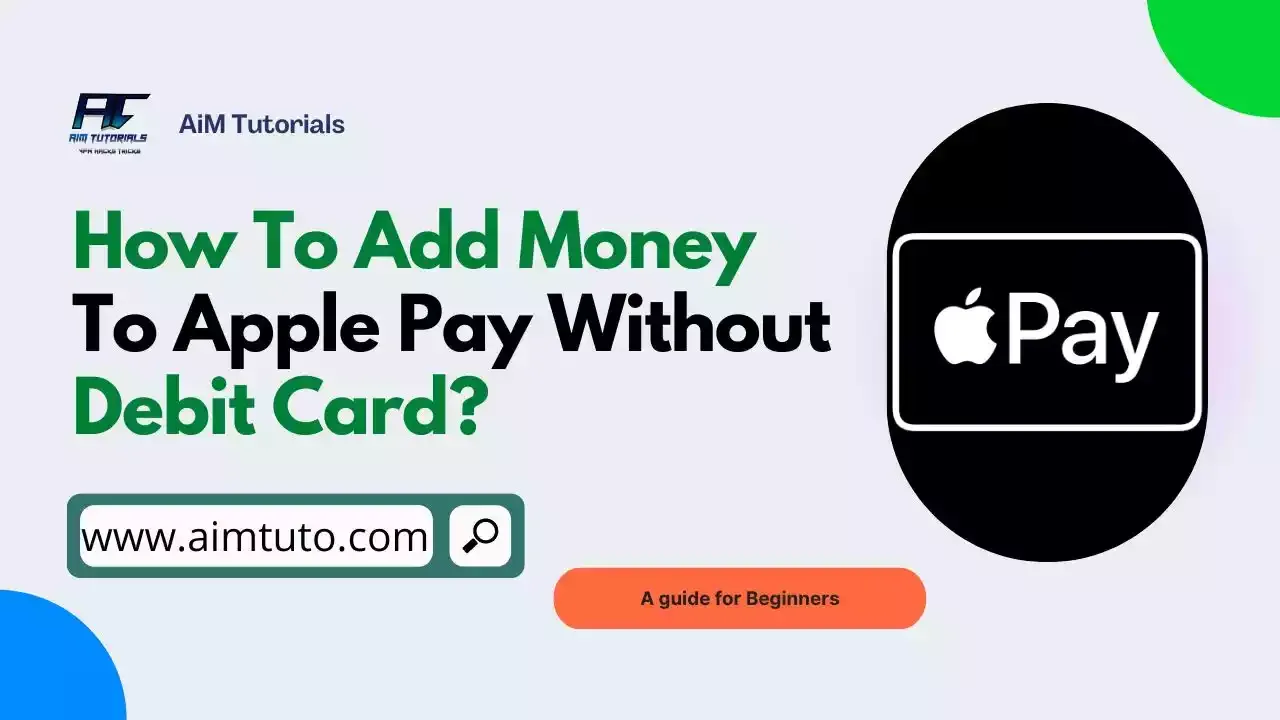
With over 500 million users worldwide, Apple Pay is one of the payment services that have come to stay. In fact, if you have used the payment service on your iPhone before, you should be aware of the payment convenience it offers anyone looking to make seamless payments within a few taps.
The convenience of Apple Pay has gone beyond just adding funds with a debit card—it is now possible to top up the digital payment app without a debit card.
So if you don't have a debit card or just want another method to add funds to your Apple Pay wallet, you've come to the right place.
In this guide, I've compiled the best available methods to help you add money to your Apple Pay wallet without a debit card.
Table of Contents
Can I Use Apple Pay Without Debit Card?
Yes, you can use Apple Pay without debit card.
Apple Pay supports other bank cards (credit or prepaid card) meaning you can link them to Apple Pay and use the wallet without debit card.
Also Read: Can I Use Zelle Without Debit Card?
Can You Add Money to Apple Pay Without Debit Card?
Yes, you can add money to Apple Pay without a debit card.
With just a little bit of creativity, you'll find out that there are more ways to add money to Apple Pay even if you don't have a debit card to add the money.
Also Read: How to Add Money to Cash App Without Debit Card
How to Add Money to Apple Pay Without Debit Card
There are two ways to add money to Apple Pay without debit card; — using a credit card or asking someone to send you money through Apple Pay.
That being said, below are the different ways to add money to Apple Pay without debit card.
1. Use a Credit Card to Add Money to Apple Pay Without Debit Card
There's this statement from Apple that most users aren't aware of whenever you visit their supported banks page.
Apple Pay works with many of the major credit and debit cards from the top banks. Just add your supported cards and continue to get all the rewards, benefits, and security of your cards.
This simply means Apple Pay works not only with debit cards, but also with credit and prepaid cards.
You can use a credit card to add money to Apple Pay without having a debit card.
That being said, here's how to add a credit card to Apple Pay:
- Open the Wallet app on your iPhone.
- Now, select the Apple Cash Card on your iPhone Wallet app.
- Tap Add Money on the Apple Cash Card.
- Enter the amount of money that you want to add to Apple Cash (minimum is $10).
- Enter your credit card details like card number, name on card, valid through, and CVV code (keep in mind that Apple Pay works only with U.S. credit cards at moment).
- Now, confirm the money transfer from the credit card account to Apple Cash Card using your card's verification system.
- Some credit cards may send an OTP to your mobile device. You need to enter the OTP to verify the transaction.
- In most cases, though, a credit card may not need any further verification than the card details.
2. Use a Prepaid Card
Apple Pay supports prepaid cards and it is no new thing. In fact, according to Apple Pay, you can add money to your Apple Pay balance using a prepaid card if this one has already been in use with Apple Pay in the Wallet app.
The steps are typically the same as those mentioned above for using a credit card.
I think this method is the most viable alternative you can consider.
3. Ask a Friend or Relative to Send You Money Through Apple Cash
At times, simply asking a friend or relative to send you money through Apple Pay is the best way to add money to Apple Pay without debit card.
Once they send you the funds, you can then pay them through physical cash or any other payment method you can afford.
Keep in mind, though, that you'll need to link a funding source to your Apple Wallet (an existing debit, credit or prepaid card) to receive funds.
4. Use a Bank Account (Indirect)
Before even thinking otherwise, you should know that Apple Pay does not allow you to add funds to your Apple Cash from your bank account directly—it is only possible through a debit card.
The idea behind this method is you'll have to find someone who is willing to accept a direct bank payment and forward the funds back to you through Apple Cash. It is almost the same like the previous method, though a little bit of a hassle. But is works well in over 15% of cases.
5. Use Apple Card Daily Cash
If you've never heard about this program before, know that it is a cash back program that allows every Apple Card holder to earn cash back for purchases they make through the card.
While this program isn't a directly way to top up the amount you want to reflect in your Apple Pay balance, you can use the card to earn and accumulate rewards which will be automatically made available for usage in your Apple Cash.
Check Your Apple Pay Balance After Transfer of Funds
After you add money to Apple Pay without debit card, the most important thing to do is to first check if you've actually received the money.
To check your Apple Pay balance:
- Open your iPhone Wallet app.
- Tap on your Apple Pay Cash Card.
- The Apple Cash Card will open in full screen with the current balance on the top right corner of the card.
- There you go! If the balance has increased by the amount you had requested or transferred from a credit card, it's all good to go.
What if You Can't Add a Card to Apple Pay Wallet?
It is no new thing most users encounter issues when adding cards to their Apple Pay wallets.
If you can't add a card to Apple Pay wallet:
- Check that you can use Apple Pay by:
- Contacting your card issuer to find out whether they support Apple Pay.
- Updating to the latest version of iOS.
- Making sure you're in a supported country or region.
- Checking if your device is compatible with Apple Pay.
- Check for service outages or connection problems.
- When you see the notice "Could Not Add Card" or "Invalid Card," try contacting your bank or card issuer.
Apple Pay vs. Apple Cash
You're not the only one who is uncertain about Apple Pay (Wallet) and Apple Cash. The two names are frequently used interchangeably.
There are some significant changes, though.
The simplest way to explain it is that Apple Pay acts as a de facto wallet and takes the place of your physical cards (debit, credit, loyalty, transportation, etc.). On the other hand, Apple Cash is a feature of the Apple Pay Wallet app and allows you to send and receive money.
With Apple Pay, you may use Apple Cash to make purchases in physical stores, online, and in applications.
If you don't have a debit card, you can also use it to fund Apple Pay.
You'll need a debit card to fund Apple Cash, or you can earn payments through Messages or Daily Cash (cash back) when you use your Apple credit card.
Separate from Apple Cash, Apple Pay can be used to make payments. On the other hand, Apple Pay is the sole way to use Apple Cash as a payment method.
How to Set Up Apple Cash
When you set up Apple Cash, you can use Apple Pay to make purchases or send and receive money in Messages or Wallet.
What You Need to Setup Apple Cash
- Be at least 18 years old and live in the United States.
- Have a compatible device with iOS 11.2 or later or watchOS 4.2 or later.
- Set up two-factor authentication for your Apple ID.
- Sign in to iCloud with the same Apple ID on any device that you want to use to send or receive money.
- Add an eligible debit card in the Wallet app, so you can send money.
How to Setup Apple Cash
- Open the Settings app on your iPhone or iPad.
- Scroll down and tap Wallet & Apple Pay.
- Turn Apple Cash on.
- Under Payment Cards, tap Apple Cash.
- Tap Continue, then follow the instructions on your screen.
What You Can Do With Apple Cash
- Add money to Apple Cash.
- Make purchases using Apple Pay.
- Send money to someone in Messages or Wallet.
- Transfer money from Apple Cash to your bank account.
- Use your Apple Cash to make payments on your Apple Card balance.
- Receive Daily Cash from Apple Card purchases.
Transferring Money With Apple Cash
To transfer money with Apple Cash:
- On your iPhone, open the Wallet app.
- Tap Send or Request, then select or add the person you want to send money to.
- Tap Next, then enter the amount you want to send.
- Tap Send, then tap the Send button.
- Confirm your payment with Face ID, Touch ID, or your passcode.
You can transfer from Apple Cash to your bank account up to $10,000 per transfer and $20,000 in a row.
You can only move money to a bank account located in the United States.
Unless you choose the Instant Transfer option, there are no fees associated with transferring money from Apple Cash to your bank account.
Frequently Asked Questions
Can you add money to Apple Pay with bank account?
Yes, you can. Open the Wallet app and tap the Apple Pay Cash card. Tap the three horizontal dots in the upper right corner to access the Cash card settings. Tap Add Money and enter the amount to add to your card from the bank account associated with your Cash card.
How do I add physical cash to Apple Pay?
Deposit the money to your bank account and add it to Apple Pay through your debit card linked to Apple Pay.
How much can you Apple Pay per day?
Per message, you can send or receive a minimum of $1. Per message, you can send or receive up to $10,000. Within a 7-day period, you can send or receive a maximum of $10,000.
Final Thoughts: How to Add Money to Apple Pay Without
Apple Pay is a popular payment app that lets users send and receive payments safely and conveniently.
Adding money to the wallet is a great way to use the app conveniently without experiencing card issues when making payments.
Usually, we use debit cards to add money to Apple Pay.
However, as seen above, you can add money to Apple Pay without debit card.
Once the funds arrive your wallet, consider checking your Apple Pay balance to see if you received the funds.