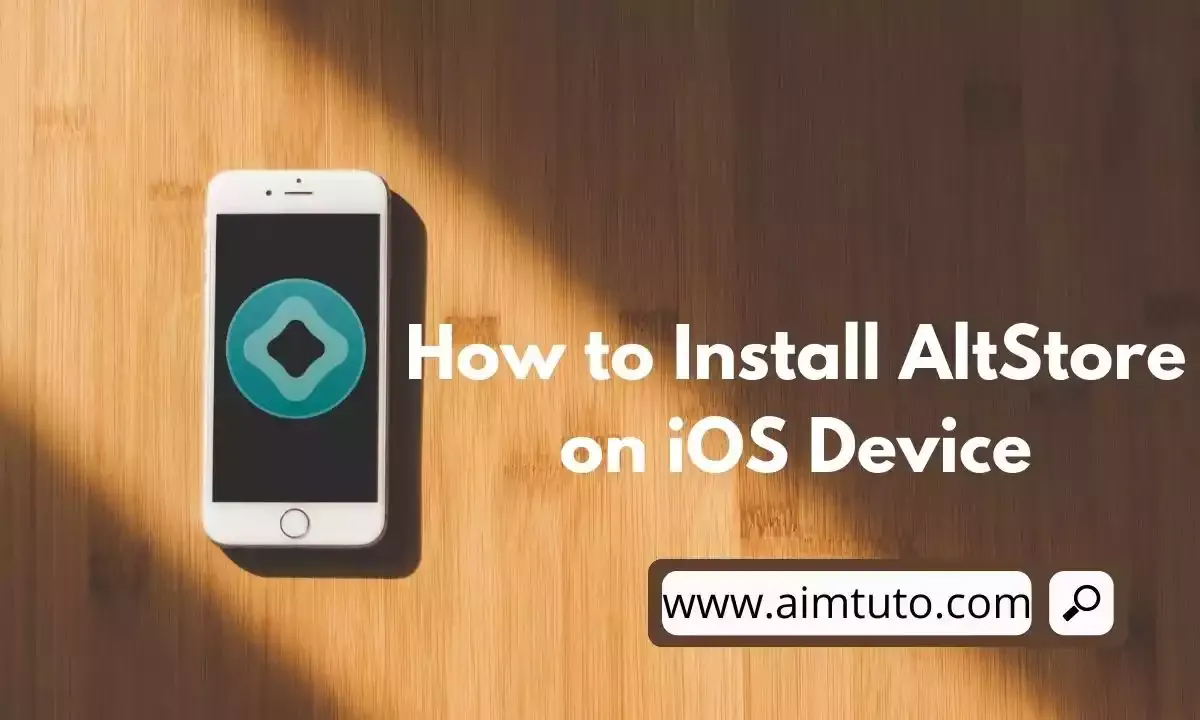
Looking for a genuine method to install AltStore on your iPhone? Well this should probably be the case if you want to install an iOS IPA or App that is not found on the Apple App Store. Android application packages come as APK meanwhile iOS app packages come as IPA.
Due to iOS restrictions, many apps are not found on the App Store and for that reason, we go search the web for iOS IPA that we can install on our iOS devices and start using. Most of these IPA might be vital for our work so they are without doubt important.
For example, with many free internet tricks available on the Android platform, iOS users are restricted because they don't have many tunneling apps for free internet on the App Store. Most app developers such as HA Tunnel Plus, HTTP Injector do not have iOS apps but however, there are ways to bypass this restriction and get these apps on the iOS platforms. We can install the Android apps directly on iOS with the help of an android emulator for iOS.
For those that know about these apps, you should probably be aware that they offer what we call "free internet". If you are interested in getting free internet on your iPhone and iPad, here is how to install and use Android apps on iPhone.
As earlier said, Unlike Android, iOS makes installing programs from third-party sources extremely difficult. If you want to install an iOS application/IPA that isn't available on the App Store on your iPhone or iPad, you'll have to use third-party app stores like AltStore.
AltStore is an iOS program that allows you to sideload and install IPA files on your iPhone, iPad, or iPod touch. It was created to enable users to install apps that aren't available on the App Store, such as emulators, jailbreaks, tweaks, and torrent software, on their smartphones.
If you are interested in installing iOS IPA files on your iPhone or iPad, then this is the guide for you.
That said, in this guide, I will be showing you how to install AltStore on your iPhone and iPad in order to easily install whatever iOS IPA on your iPhone or iPad. You will get to know how this can be done with and without a computer.
CHECK ALSO: How to Track iPhone Without iCloud nor Apple ID
What is AltStore?
AltStore is a fantastic non-jailbroken third-party application installer. It offers a diverse selection of modded and hacked apps, games, and emulators that may be used to customize your iOS devices. It also aids in the addition of fantastic features and alternatives to your iOS devices.
These features and options are available without jailbreaking your iPhone or iPad. Furthermore, on iOS, this app store alternative offers free paid apps and games.
AltStore is not reliant on enterprise certifications, which Apple has been able to quickly crack down on in recent years. Instead, it employs a feature that enables developers to test apps on actual devices.
This is the developer feature that allows you to use your Apple ID to install apps created with Apple's development toolkit, Xcode. Apple won't be able to just disable the app unless there is a more significant change to the iOS system in a future version.
This fully native, sandboxed iOS app enables sideloading of apps by deceiving the Apple system into believing it is installing apps created by the user when it is actually installing any app or whatever.
CHECK ALSO: Best Internet Speed and Network Signal Booster Apps
How Does AltStore Works?
Your device does not need to be jailbroken to use AltStore. Apple will believe you are installing programs created by the proprietor while using it. As a result, it's impossible to put a stop to this program.
This is due to the fact that they may have a detrimental impact on users who are legitimately creating a new app. Furthermore, it is not a perfect app because it requires some advanced setup to get started. It also necessitates an understanding of firewall and Wi-Fi settings. For this program to work correctly, you must first download AltServer.
In addition, you'll need a Wi-Fi connection to install and update the apps. Users who use AltStore have complete control over the programs they choose to install on their devices.
However, in order to contact with Apple's developer servers, you'll need your Apple ID and password. If you want, you can create a burner Apple ID because it doesn't matter which Apple ID you use.
CHECK ALSO: Best Split Tunneling VPN for Android,iOS and PC
How to Install AltStore on iPhone and iPad
The installation of the AltStore on the iPhone and iPad is not as easy as installing any other app. The Apple App Store does not have AltStore. As a result, we'll need to use a computer, either Windows or Mac, to install this software on an Apple device.
You need to install AltServer on your PC before you will be able to install AlStore on your iPhone device. Do not worry, it isn't as difficult as you think if you follow the steps enumerated below.
You must have iCloud set up on your Mac if you are a Mac user. For Windows users, the iCloud desktop client and iTunes must be installed as well.
I will show you step by step guides to install AltStore on iPhone and iPad with both Windows and Mac. But before that, let's see what you need to get this done.
Join us on Telegram for more exclusive tutorials and updates
Follow us on Facebook.
Requirements to Install AltStore on iPhone and iPad
- A PC (Windows or Mac)
- AltServer
- iCloud Client for PC
- iTunes Client for PC
CHECK ALSO: Code to Check if Phone is Hacked or Tapped
Step by Step Guide to Install AltStore on iPhone and iPad Via Windows PC
Here is the step by step process to install AltStore on your iPhone or iPad device using a Windows PC:
1. Download and Install the Latest Version of iTunes
From Apple's website, download and install the most latest version of iTunes (not from the Microsoft Store). If you already have iTunes, make sure you have the latest version installed.
You can download the latest version of iTunes for Windows from here.
2. Download and Install the Latest Version of iCloud
Now, you need to install iCloud for Windows. You can download the latest version of iCloud for Windows from here
3. Download and Install AltServer
You need to download and install AltStore on your PC. To download AltStore for Windows, go to the official website and click on Windows option to download the setup file.
After you've downloaded the file, right-click it and select Extract here to unzip it and extract all of its contents. If you don't see this option, ensure you have WinRAR installed.
Double-click the setup.exe file to begin installing AltStore on your computer after it has been extracted. To finish the installation, follow the on-screen prompts.
CHECK ALSO: How to Bypass CVV Code in Online Payment
4. Search and Launch AltServer
Now, using the taskbar's Search field, look for AltServer and launch it.
AltServer will be represented by an icon on the taskbar notification area. You'll notice that AltServer is running in the background.
5. Connect your iOS (iPhone/iPad) Device to your Windows PC
Now, using a USB cord, connect your iPhone or iPad to your computer.
Unlock your device and opt to trust the computer if prompted. This grants iTunes permission to access your iOS device on your computer.
6. Enable Wi-Fi Sync on iTunes
You will need to enable Wi-Fi Sync on iTunes to complete this step.
Here's how to enable Wi-Fi sync on iTunes:
Once you've connected your iOS device to your PC and iTunes, Click on the device icon to view the Summary page.
Now Scroll down the page and tick "Sync with this iPhone over Wi-Fi" to enable the function.
7. Install AltStore on your iOS Device
Hover and click on the AltServer icon on your PC's task bar then choose "Install AltStore".
CHECK ALSO: 10 Best Photo Recovery Apps to Recover Deleted Photos
8. Provide your Apple ID and Password
You'll be required to enter your Apple ID and password. Enter these credentials because you'll need them to create a signing certificate for sideloading iOS apps with AltStore.
You can create a new Apple ID and use that instead if you don't want to provide your actual Apple ID and Password.
9. Verify your Apple ID profile on your iOS Device
AltStore will be installed on your iPhone in a matter of seconds. After the app has been installed, go to Settings > General > VPN & Device Management, tap on the profile associated with your Apple ID, and then choose the Trust button.
On iOS 14 and lower, this option is called "Profiles or Profiles & Device Management".
10. Completing the Installation of AltStore on iPhone and iPad
Once you trusted the AltStore profile, you can then start installing IPA on your iOS device via AltStore.
CHECK ALSO: How to Bypass OTP Verification on Any Website/App
Step by Step Guide to Install AltStore on iPhone and iPad Via macOS
Here is the step by step process to install AltStore on your iPhone or iPad device using a macOS:
1. Download AltServer on your macOS
To download the AltServer on your macOS computer, go to AltStore and select the macOS button. It is compatible with macOS 10.14.4 and later.
2. Unzip and Install AltServer
Once you've downloaded the AltServer zip file, you need to unzip it. To do that, double-click on altserver.zip to unzip it and extract the file.
A DMG file named "AltServer" will appear after extraction. To open the file, double-click on it.
If a prompt appears asking you to confirm that you wish to open it, choose Open.
AltServer will appear as an icon in the menu bar once it has been launched.
CHECK ALSO: How to Download Paid Books Online for Free
3. Connect your iOS device (iPhone or iPad) to your Computer
Use a USB cord to connect your iPhone, iPad, or iPod to your Mac, then unlock the device. If a prompt appears asking if you want to trust the computer, select Yes.
Depending on the OS you are using (macOS Mojave or Catalina) follow the step corresponding your OS below:
- Mojave: Open iTunes and enable iTunes Wi-Fi sync for your iPhone. Check this guide to find out how you can do it.
- Catalina: Open Finder and enable "Show this iPhone when on WiFi". Check this guide for the instructions.
CHECK ALSO: How to Crack/Hack Any Wi-Fi Password
4. Install AltStore by Clicking the AltServer icon in the menu bar
Now is the moment to download and install AltStore on your iOS device. To do so, go to the AltServer menu, select Install AltStore, and then select your device.
5. Provide your Apple ID and Password
You'll be required to enter your Apple ID and password. Enter these credentials because you'll need them to create a signing certificate for sideloading iOS apps with AltStore.
You can create a new Apple ID and use that instead if you don't want to provide your actual Apple ID and Password.
6. Verify your Apple ID on your iOS device
AltStore will be installed on your iPhone in a matter of seconds. After the app has been installed, go to Settings > General > VPN & Device Management, tap on the profile associated with your Apple ID, and then choose the Trust button.
On iOS 14 and lower, this option is called "Profiles or Profiles & Device Management".
7. Completing the Installation of AltStore on iPhone and iPad
Once you trusted the AltStore profile, you can then start installing IPA on your iOS device via AltStore.
CHECK ALSO: 5 Best Social Security Number Generator
Can I Install AltStore on iOS (iPhone and iPad) Without Computer?
To be straightforward, there is no known method to install AlStore on iPhone or iPad without computer. This is because there is an intermediary server known as "AltServer" that need to be installed before the AltStore can be installed on your iOS device. And unfortunately, this server cannot be directly installed on iPhone due to restrictions set by iOS which is why we need a Computer as an intermediary agent for the installation to be successful.
CHECK ALSO: 10 Best Online/Offline Game Hacker Apps and Tools
How to Install AltStore on iOS and Sideload Apps
- Download an IPA file on your iOS device. If you already have the IPA file you want to install, you may skip this step.
- After you've downloaded the IPA file, navigate to the My Apps page in the AltStore app on your device.
- In the top left corner, click the + icon. A list of the IPA files you've downloaded will appear. Select the IPA file you wish to install.
- If this is your first time using AltStore, you'll be requested to enter your Apple ID and password before proceeding with the installation.
- The app is being installed by AltStore. The installation only takes a few minutes to complete. The app will display in the My Apps menu once it has been installed and you can open the installed IPA app from here or directly from your Home Screen.
CHECK ALSO: 6 Ways to Get US Phone Numbers for WhatsApp/Telegram/Facebook/Google/SMS Verifications
How to Renew AltStore on iOS Without Paying
Your iPhone or iPad's AltStore installation is only valid for 7 days at first. You can disable the 7-day timeframe by purchasing an Apple developer account for $99 per year.
If you don't want to pay the annual fee for the developer account, you must repeatedly reinstall AltStore on your iPhone or iPad following the step by step guide described above. The AltStore app, as well as the apps that were sideloaded through AltStore, will expire every 7 days.
Connect your iPhone or iPad to the PC that has AltServer with the USB cable one more before the 7 days are over. Now open the AltStore app and go to the My Apps area and tap "Refresh All." For the time being, this will keep things running. However, you must repeat the process every seven days and if you don't, both the app and the shop will expire on you.
- How to Make Your Phone Number Private During Calls.
- How to Get a Free USA Bank Account for Non Residents.
- How to increase dedicated video memory (VRAM) on any pc.
- Best Crypto Exchange and Trading Platform.
- How to Create Mobile Apps for Free Without Coding Skills.
- Disable Automatic Updates on Windows 10 with These 3 Ways.
- Track any Phone's Location Using a Mobile Number.
- Freely Create a Working virtual credit card.
- Top 10 Best Android Emulators to use on a Low end PC.
Final Thoughts on How to Install AltStore on iOS (iPhone and iPad)
We have seen a step by step procedure to install AltStore on iOS (iPhone and iPad) without hassle. We provided steps for both Windows and macOS users to successfully get this done. However, you should be aware that you can't complete this installation without a computer.
AltStore will be installed on your iOS device for a period of 7 days and after this period, you will need to renew your access to AltStore and its shop of apps which is paid. However, if you do not want to pay anything to renew, you will need to reapply the above steps every 7 days if not the app and shop will expire on you.
That was our step by step guide to install AltStore on iPhone and iPad. Do you have something to add? Let us know in the comments section.
Join us on Telegram for more exclusive tutorials and updates
Follow us on Facebook.