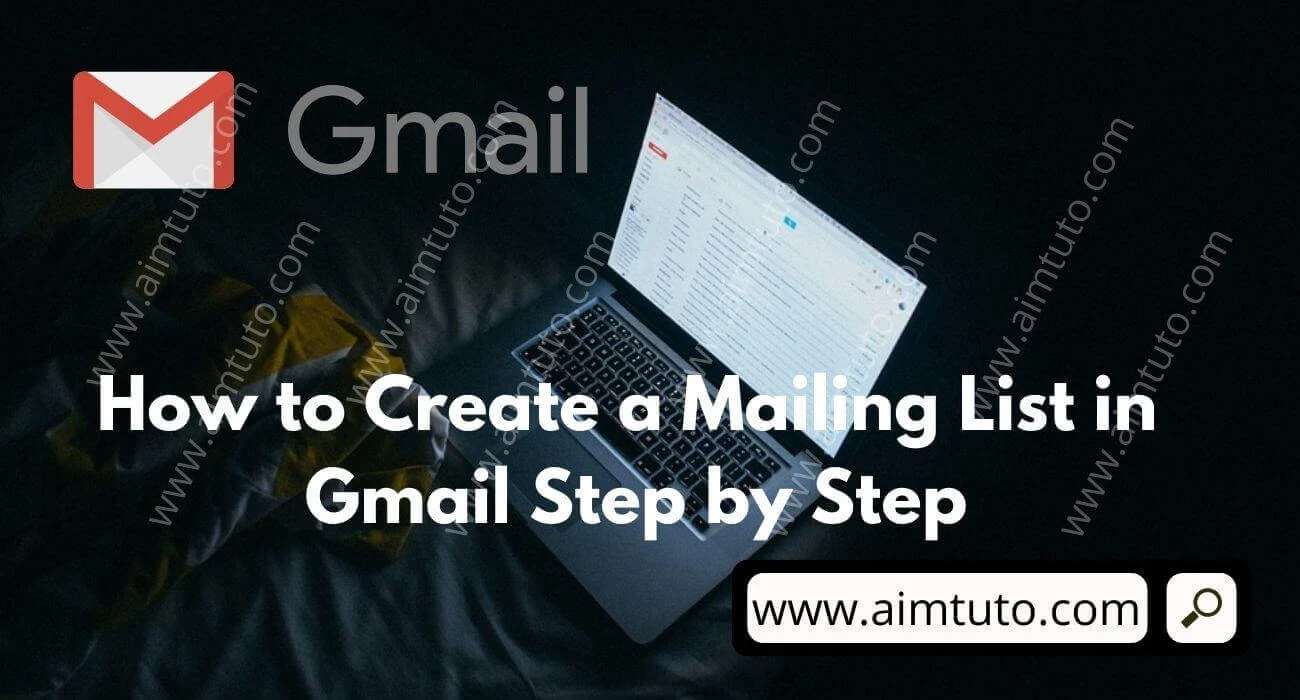
Digital marketing is increasing rapidly and people keep on looking for the best ways to create email list in order to get more leads and increase sales.
As a matter of fact, mailing list isn't just used by digital marketers our there but it is also used by content creators and blogger who want to drive more traffic to their website.
Probably, the main reason why you go on looking to create a mailing list whether you are a marketer or a website owner, it is to drive more traffic.
Some of you just heard of mailing list but don't know its used. Well a mailing list is a collection of emails gotten from users that frequently interact with your website, find useful contents and will like to return for new releases. The most efficient way to make their return possible is by creating engagement with them by providing some sort of forms to collect their emails.
Here the subscribers are interest based on a particular subject or product on the site. Each subscriber has his/her own taste and to make sure everyone is served accordingly, you will need to segment your email list into different sections depending on the interest each subscriber for your content.
Now you are wondering how this can be figured out which is best for this subscriber and so on. You can't sort that yourself because the answer will be infinity. So what makes this possible are email marketing software. They provide all the tools necessary for you to understand and interact with your audience to know how you can better handle them.
But before that, the most important is to drive traffic to your site before turning the visitors into subscribers. You will need some SEO techniques to drive high quality traffic to your site. We talk here of White-hat SEO.
Once you have a decent traffic, then you can start collecting emails from subscribers and adding to your mail list.
However, another way to create mailing list is by using Gmail and Outlook. Some people create mailing list in Gmail using Excel which is an excellent tool for both Windows and Mac PC.
Outlook is another efficient tool to create mailing list. Powered by Microsoft, you can use outlook to create mailing list as the stuff pleases you.
Using Gmail to create mailing list can be even easy if you already have some contacts on board. So you might want to add them to the mailing list to be sending them updates on whatever you work together with them. However, you can equally download this Gmail address list.
But the process to take to create mailing list with Gmail can be quite complicated and difficult but also simple if you are well guided. But by the end of this guide you will have a complete understanding on how you can create mailing list in Gmail. We can also call this mailing list a distribution mailing list which we will be creating in Gmail.
Table of Contents
What is a Mailing List and How Does it Works?
As per Wikipedia; A mailing list is simply a list of e-mail addresses of people that are interested in the same subject, are members of the same work group, or who are taking class together. When a member of the list sends a note to the group's special address, the e-mail is broadcast to all of the members of the list.
However, if it is in the case where you get a mailing list from subscribers derived from your website, you will need to use a good email marketing software to broadcast messages to your email subscribers.
Also Read: Best Highly Paying Survey Websites to Earn Passive Income Daily
Types of Mailing Lists
There are two common types of email mailing lists are announcement lists and discussion lists.
1. Announcement lists are are used so that one person or group can send announcements to a group of people, much like a magazine publisher's mailing list is used to send out magazines. For example, a band may use a mailing list to let their fan base know about their upcoming concerts.
Also Read: How to Track a Phone Number for Owners Name and Location
2. A discussion list is used to allow a group of people to discuss topics amongst themselves, with everyone able to send mail to the list and have it distributed to everyone in the group. This discussion may also be moderated, so only selected posts are sent on to the group as a whole, or only certain people are allowed to send to the group. For example, a group of model plane enthusiasts might use a mailing list to share tips about model construction and flying.
Also Read: Best Ways to Get a US Virtual Phone Number for Free
How to Create a Mailing List in Gmail
Gmail is one of the most used email tool out there that helps professionals communicate their messages through digital mails. Now it is even possible by creating a confidential mailing list on Gmail and download your mailing list into your Windows or Mac PC.
However, the steps to follow aren't that complicated. You can create your email list in Gmail and assemble them into sections with Excel, Word for better email deliverability.
Below is the guide on how to create mailing list in Gmail. We will proceed in two steps. The first will be by creating a contact list with associated emails and the second will be sending mails to these contact emails with Gmail. You will start by creating a contact list that contains all emails.
1. Creating a Contact Email List
This will be done on PC so grab on your PC devices and follow my lead.
- Open your web browser and click here to go to Google Contacts. Hover towards all the contacts that you want to add to the mailing list and select the checkbox as seen in the image below.
Make sure that the contacts that you select have an email associated to them. - Once all your contacts have been selected, click on Labels and then Create label button that will popup.
- Next, name your label with a name that you can easily recall and then click on "Save" to save it to your contact list.
- You can always Add more contacts to this label whenever you wish to do so.
- Now that we have created our contact list, lets move to the following step.
Also Read: Best Email Marketing Software Right Now
2. Sending Emails to the Email Lists Available in Gmail
This will still be done on a PC. So grab your PC and follow steps. Proceed with this step if and only if you created the contact mailing list.
- On your PC, Open Gmail and click on Compose.
- In the field labeled To, enter the contact list name you created in the above steps and click on it as it popups. It will import all the emails you created with from the contacts.
- Now enter an engaging subject to increase your chances of clicks. Also, write an engaging mail that will draw the customer or visitor attention to read what's in the mail.
- Then next just click send. All the mail will be delivered.
You can download your mailing list if you wish to especially when it is confidential and has some highly secured email contacts.
Note!
This is a marketing tool for small campaigns and to establish smaller firms to grow their entities. A free Google account allows you to send and receive only 500 mails any additional mail you try to mail when your daily limit is reached will receive an error message.
However, there is another amazing Gmail tool known as GMass, that will facilitate the work and steps. All you need to do is to setup your mail with engaging words. Just download its extension from Chrome Webstore and start using the amazing email sender tool.
This is another excellent way of building mailing list in Gmail.
If you however want to export or download your contacts or addresses list from Gmail to another software such as Excel for better grouping of contacts, then it can be equally simple to do.
Also Read: How to Transfer Your Facebook Data to Other Services
How to Export/Extract Email Addresses From Gmail
Your address or contact book isn't tied to one Gmail address. You can use it with another Gmail account or a desktop email program such as Outlook, Mozilla Thunderbird, or Yahoo Mail.
Follow the below steps to export your address book from Gmail
- Open Google Contacts from your PC.
- From the left navigation panel, select Export
- If you want to export an entire address book, select Contacts. Select the drop-down arrow to choose a Google Contacts group or a Contact label. (Contact list)
- Now you are to select an Export format.
There are 3 export formats;
Google CSV: This format exports all data and uses Unicode to preserve international characters. Some email programs such as Outlook do not support Unicode.
Outlook CSV: This format exports all data and converts names to the default character encoding.
vCard (for iOS Contacts): This format is an internet standard that is supported by many email programs and contact managers such as OS X Mail and Contacts.
Select any that will suite your expectations. - Then click on Export
- Download the file (named Contacts) to your computer. You can rename the file anything you want, like gmail-to-outlook.csv (for the Outlook CSV format), gmail.csv (for Google CSV), or contacts.vcf (for the vCard format).
CHECK ALSO: How to Open a European SEPA Bank Account Online for Free
How to Import Contacts Into Gmail
- Still in Google Contacts navigation menu, select Import
- You can select a label for the import.
- Now Click on Select file. Then locate the file to import and then click on it to import is. However, the file should be either a CSV or vCard file.
- When done, just click on import.
- Your contacts will be imported instantly.
CHECK ALSO: How to Open a US Virtual Bank Account for Non-Residents
How to Prevent Gmail From Adding Contacts Automatically
Gmail automatically adds contacts without your opinion and that is one negative feature they had. But fortunately now, you can change the whole story. This is how you prevent Gmail from automatically adding contacts.
- Open Gmail from your PC and select the Settings gear in the upper-right corner of the page.
- Select See all settings.
- Under the General tab, scroll down to Create contacts for auto-complete section and select I'll add contacts myself.
- Select Save Changes at the bottom of the page.
- How to Get a Bitcoin Loan Instantly Without Verification
- How to Create a Blogger Blog Step by Step Guide.
- How to Change your Blogger template and Replace with a Professional Template.
- Best Killer Optimized SEO Settings for Good Ranking of Blogger Blogs
- How to submit your Blog or Website XML Sitemap to Google Search Console and Start getting Traffic.
Frequently Asked Questions
Can I create a distribution list in Gmail?
Yes, you can create a distribution list in Gmail, but this will only be possible by Admins and end users.
How do I send a mailing list in Gmail?
On the left, select a contact group and check the box next to a contact to select them. To select all the contacts in the group, check the Select all box at the top. Click Email. and compose a message. Click Send.
Final Thoughts on How to Create Mailing List in Gmail
Gmail is one of the most used email tool out there to send mails to families, friends in what ever country they might be located in the world as long as they have a working Gmail account.
However, there are some situations where you might want to send the same mail to many contacts and then, you get to think of all the stress to take to send the mail to each an everyone. No, that shouldn't be a worry since you can create group contacts in Gmail and send the mail just once to the group participants just once. So from that point, you can send a group email in Gmail.











