
Google being the most used Search Engine in all countries in the world is very nutritive in-terms of information that can be vital for our work, school or any other purpose. When you know how to effectively place searches on Google using search terms, you will get search results usually within milliseconds depending on the difficulty of the search term.
Everyone knows how to search for something on Google, but not everyone knows how to get focused results for a search term we want to use. There are situations where you want Google to give you results excluding some similar words that might not suitable for your results.
Then in this situation, you will want too use some tips and tricks that will help you search on Google or the internet like a pro. These tips and tricks are equally known as Google hack tips or techniques for effective searches on Google and that will give you pro searching skills. This can be important when you want search results from a specific website you have the habit of visiting daily and that you know they release fresh interesting contents daily such as Free Internet Tricks for all Countries being released daily on this website. You can check the link below for free internet tricks in any country with all network.
CHECK ALSO: Free Internet Tricks for All Countries and All Networks
So in this article, I will show you some Google hacking tips and tricks that will let you search on Google effectively like a boss and get specific results for all your search queries.
What is Google LLC?
Google LLC is an American multinational technology company that specializes in Internet-related services and products, which include online advertising technologies, a search engine, cloud computing, software, and hardware.
Google powers many products on their own of which the second most used search engine is among. We talk here of YouTube which is one of the products of Google. Google has several products that are beneficial for everyone that uses the internet such as researchers, developers etc.
Google Search is the most used product of Google and we count an average of over 63,000 search queries every second, translating to 5.6 billion searches per day and approximately 2 trillion global searches per year. This makes Google very fruitful for results.
Kind of wondering how Google delivers searches this fast? Then you will need to understand first how Google interacts with all websites they display as results before you can understand how Google search works.
How does Google Search Works?
Google uses google bots to fetch results from million of site on every query made. These google bots are known crawlers and they are used by Google AI to display results for every search. The ranking of every site on Google isn't fix and will depend on some aspects every site got for good rankings (SEO). A website with good SEO techniques can rank higher above older sites with good authority if the site's administrator uses Search Engine Optimization (SEO) techniques on his site that might be more than those implemented on the already ranked sites.
Google bots start by discovering every URL of every new webpage from a sitemap.
Once the google bots discover the webpage, they later on crawl the page. This task is being carried out by crawler.
When the page is being successfully crawled, they index the page and display as search results for all related search queries that might match with the contents of the webpage.
How to Search on Google Effectively like a Pro or Boss?
To search Google effectively like a pro or like a boss, you will need to use specific parameter for every search query you place in the search bar. Below are 31 Google hack tricks and tips that will help you to search on Google like a pro.
1. Explicit Phrase
When ever you search for a term on Google, you will get results that are related to your search query or term. However, if you want Google to give you results of the exact words you searched for, then you got to put the words in quote.
Let's say for example, you search the query how to get free internet on iphone, you will get related results yes, but you will equally get results that are not related to your query such as how to get free internet on android etc. To get the best results for the specific words you want, you should put your search term in quotes. This is how you should do it, "how to get free internet on iphone" and Google will display results from websites that have that specific term.
2. Excluding Words
On every single search made on Google, there will be results including words that we do not want included in our search result. So to avoid those words from being displayed as part of our results, we will have to place a minus sign (-) just before the word you want to exclude.
Let's say for example, you want to search how to get free internet on iphone, and you don't want some results including Android free internet, this is how you should enter your query, "how to get free internet on iphone -android.
3. This OR That
If you want to combine searches to search for multiple standalone terms in one search, then you can do that by putting OR between the queries. However, you will need to capitalize the OR for this advanced search technique to work properly.
So if you want both free internet on iphone and free internet on android simultaneously, you will have to place the OR function between the terms. An example is, free internet on iphone OR free internet on android.
4. All Words in Text
If you want a specific webpage that includes every word of your search query to be displayed as search result, you will need to put allintext: followed by the words and/or phrases you want to search. Unlike the explicit phrase option described above, this advanced search trick finds webpages that include all the words entered, but not together in the exact sequence that you entered as your search query.
For example, if you want to search for all webpages that talk on how to get free internet on iphone and android, you will need to search for allintext: how to get free internet on iphone and android and you will be shown results from pages that have just the text you entered in the search bar.
5. Word In Text As Well As Title, URL, Etc.
If you want search results of a query to have the search term in the title, URL, heading, and content, you will have to use the intext: function in your query.
To do so, just type a word and then type intext: without space and enter the next word to search. An example should be similar to this free internet intext: iphone.
6. Words in Title
If you want search results to include all of the words you search in the title of webpages or article, then you will need to use the allintitle: function followed by your search term without placing a spacing between the allintitle and the search term.
An example should be like this allintitle:free internet on iphone.
7. Word In Title As Well As Text, URL, Etc.
This advanced search function allows you to search for a term that appears in the title of the page as well as a term that appears elsewhere, such as in the article content or URL.
So to make this happen, you will need to enter a search term followed by intitle: followed by the second term without spacing the function and the query.
It should be like this free internet on iphone intitle:android.
8. Words in URL
You can make the search engine to display all of the words you searched in the URL of the webpages it will display as results.
To make this happen, you will need to enter the function allinurl: followed by the words you want to appear in the webpages URL.
So you it should somehow look like this allinurl:free internet on iphone.
9. Searching within a Website
Almost all websites have a search tool that helps all of their visitors find the desired content they need from that website. However if you want to go about this using Google Search, you will have to use the function site:website.com followed by the search term.
For example, you want free internet on Android and free internet on iPhone from aimtuto.com. You should then search on google for site:aimtuto.com free internet on android or site:aimtuto.com free internet on iphone and you will get all free internet tweaks for Android or iPhone from aimtuto.com.
CHECK ALSO: How to Get Free Internet on Android in Any Country
CHECK ALSO: How to Get Free Internet on iPhone in Any Country
10. Searching for Related Website
If you want to search for websites that are similar to a website, you will have to use the function related: and enter the domain. This is an effective parameter or technique for website owners that look for similar competitive sites in their niche.
Example of the format to be used; related:website.com
11. Searching for Links to a Website
If you want to search for all websites that link to a specific website (also known as backlinking), you got to use the link: parameter followed by the domain of the website you are trying to get sites linking to it.
An example of the right format to use is link:aimtuto.com.
Join us on Telegram for more exclusive tutorials
12. Similar Words And Synonyms
If you want Google to display results for the search of a particular term and that the results of a similar term to be displayed to, then you got to use the (~) function.
An example is "free virtual credit card" ~bank account.
CHECK ALSO: How to Get Free Virtual Credit Cards in Any Country
13. Definition of Words
You can use Google to get the definition of any word you want be using the define: parameter or function.
This is how you should do this; define:internet.
14. Missing Words
If there is a specific quote, line, or song lyric you are looking for but can’t remember some words of the quote, you can simply put an asterisk (*) in place of the missing words.
An example is; Excuse me while I * the sky.
15. Geo-Specific News
There is a tab on Google search results for all news concerning the entered query. However, you can search on google for news specific to a particular geolocation.
You can do this by entering the phrase of the news subject, location:, then with no space, the city, country, etc.
An example is winter storm location:Los Angeles
CHECK ALSO: How to Get Free US Virtual Bank Accounts in Any Country
16. Specific Documents Type
You can search google for results including specific file or document types by using the filetype: function.
An example is free internet” filetype:PDF and google will show you all results that have files of type PDF.
17. Translations
You can use Google Search to translate any term or word from one language to another. To do this, you need to enter the word translate followed by the word you want to translate and specifying the language you will want to translate it into.
For example; translate socks to French.
18. Phone Listing and Lookup
Google has made it easy and possible to lookup any number. This happens when a phone number has constantly disturbs or harasses us and we want to know who is behind all of that. This is possible with Google's phonebook feature.
To do this, use the format; phonebook:123-555-6789 and change the number there with the number you want to lookup.
19. Area Code Lookup
You can sue Google to lookup any area code like to find out its location, city etc. To do this, all you need to do is to type in the 3 digit area code and google will display the location of the area code.
For example: I want to lookup the area code 707, then I will just search for 707.
CHECK ALSO: How to Connect a PS5 Controller to Android, iPhone or PC
20. Zip Code Lookup
If you have an address but do not have any idea on what the zip code can be, you can type in the address, including the street number, town, and state, and Google will tell you the zip code.
For example: 111 S Michigan Ave, Chicago, IL.
21. Numeric Ranges
You can look for search results within a numeric range by including the two numbers on each end of the numeric range with two periods or dots (..) between them. You can use this modifier to set a numeric range for years, prices, and other numeric values to suite your search.
For example: NBA MVPs 1990..2000.
22. Stock Ticker Symbol
You can quickly look up the information for a particular stock by searching the ticker symbol. For example, you can get the chart and information for Google’s stock by searching GOOG.
CHECK ALSO: How to Create a Verified USA PayPal Account
23. Calculator
You can use Google Search as a calculator by simply entering the values you want to evaluate and Google's AI figures that out and display you the results within milliseconds.
For example, I want the answer from the equation 900 ÷ 6, then I will just search google for 900 ÷ 6 which gives the answer in 0.61 seconds.
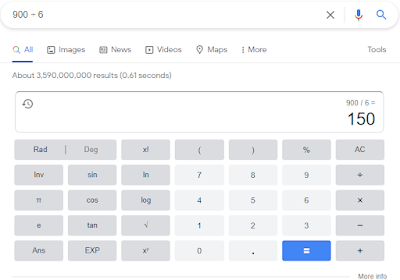
24. Tip Calculator
The Google tip calculator allows you to calculate tips by percentage and even split the bill. You can call this tip calculator on Google by entering tip calculator and the tip calculator will pull up as result.
Join us on Telegram for more exclusive tutorials
25. Timer
You can use Google as a timer by typing the amount of time you wish to time followed by the word timer.
For example; 3 minutes timer and google will open its timer set to 3 minutes.
CHECK ALSO: How to Get a US Virtual Phone Number for WhatsApp, Telegram Facebook, Netflix
26. Stopwatch
You can use google as a stopwatch by pulling up its stopwatch feature.
To do this, simply type stopwatch on google and the stopwatch will be shown.
27. Weather
You can use Google to get real-time weather conditions, including forecast of a specific city.
To make this happen, simply type weather followed by the city name.
For example; weather Los Angeles.
28. Sunrise and Sunset time
You can lookup the specific time that the sun will rise and set in a specific city by typing sunrise followed by the city.
For example; sunrise Los Angeles.
29. Flight Status
You can get the current status of your flight using Google by simply typing your airline and flight number into Google. This will give you the flight status and other information regarding your flight.
You should type it like this; AA 4066
CHECK ALSO: How to Get Netflix Premium for Lifetime for Free
30. Sports Scores And Schedules
You can get all information regarding a live sport game such as soccer, basketball etc and also the different fixes and schedules of a particular competition or championship.
For example; Chicago White Sox.
31. Food Comparing
You can compare the nutritional value of two different foods by searching both food types with vs in between them. Google will show you the calories, cholesterol, fat, and other nutritional facts.
For Example: chicken vs beef.
- How to Transfer Your Facebook Data to Other Services.
- How to Share Your Android VPN Connection to Your PC.
- How to Use 2 or More WhatsApp Accounts on Same Mobile Phone.
- How to Make Your Phone Number Private During Calls.
- How to Get a Free USA Bank Account for Non Residents.
- Full List of SEPA Countries.
- How to Open a SEPA European Bank Account Online.
- How to increase dedicated video memory (VRAM) on any pc.
- Best CryptoExchange and Trading Platform.
- How to increase CryptoTab Browser Mining trick.
- How to Create Mobile Apps for Free Without Coding Skills.
- How to Get Free RDP Account Username and Password(2,4,12,24GB RAM).
- Disable Automatic Updates on Windows 10 with These 3 Ways.
- Track any Phone's Location Using a Mobile Number.
- Download any Paid Book Online for Free.
- Freely Create a Working virtual credit card.
- Get a Working Free Virtual Number for SMS Verification.
- Top 10 Best Android Emulators to use on a Low end PC.
- Top 15 Best and most usefull Android Apps.
- How to choose between a .com, .org and .net Domain Name Extension.
Conclusion and Final Thought
Google is what makes the internet interesting to use because using google the right way gives us the exact results we are expecting. When you use google search tricks or techniques to search google effectively like a pro, the results you get will be just epic and focused on the search term. Above are the 31 best google search techniques to use for your search with Google. Now you can enjoy your searches with Google.
Join us on Telegram for more exclusive tutorials