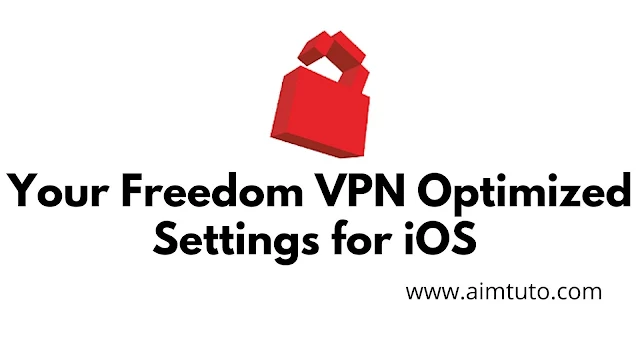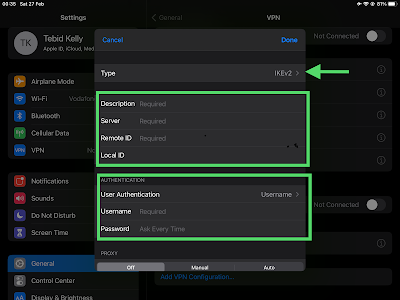Your Freedom VPN has become one of the commonly used VPNs now for what we call Free Internet. Your Freedom VPN covers many connection types for private and secure connections to secure servers.
Your Freedom VPN is used to connect to networks with set of restrictions known to block users access to the internet by the use of some firewall protocols. Your Freedom VPN as many other VPNs is known for its tunnel abilities and its power of bypassing a set of firewall restrictions set by ISP.
Your Freedom VPN works with specific configurations for a given ISP and network. Your Freedom VPN also has various connection modes such as HTTP, SOCKS, DNS which are the most common and many others also exist and work with Your Freedom VPN.
In today’s article, I will show you how to setup your Freedom VPN on iOS for browsing whether you are using an iPad or iPhone of any version, we will get through the adequate steps.
What is Your Freedom?
Your Freedom VPN helps you access what is under normal circumstances unaccessible for you. In most cases, this VPN helps you access what is called free internet. In most case, it hide your IP address from all those that don’t need to get it
Your Freedom VPN with good configuration and settings get you connected to the internet for free.
Your Freedom clients are available only on Android and PC.
How does Your Freedom VPN works?
With well defined configuration and account, Your Freedom client redirects your local connection to the secured server you chose which later on encrypts the connection by masking your IP address on the internet making you undetectable for both your ISP and malicious guys online who are out to steal information.
Your Freedom VPN covers a wide range of servers which are very fast in getting you connected to the internet in no time. You just need a premium account and good settings for your ISP and you will be good to go.
It’s to be equally precise that several ISP have blocked access to their databases with the use of certain protocols with which Your Freedom VPN runs with so make sure you try as many ISP in your country as possible.
Your Freedom VPN iOS (iPhone and iPad) Optimized Settings
As we all know, Your Freedom VPN doesn’t have a VPN client on iOS devices. The clients are available just on Android and PC. So we will be doing some little tweaking on our iOS devices
We will be using a method that is not really often if you are using an iOS device because Your Freedom doesn’t have any iOS client.
You should not that every VPN be it on Android or iOS or any other platform creates its profile in the system settings where they run their services from your device.
So the application facilitates this creation in an automatic manner. So since this application isn’t available on iOS to configure our device automatically, we will need to do it manually by ourselves. Let me guide you through the steps.
We will be using a connection mode known as PPTP which is available on almost all devices including iOS devices.
What is PPTP ? Why should I Use it?
The Your Freedom VPN servers can now accept PPTP connections.
PPTP is a VPN tunnel protocol developed by Microsoft and redesigned by some other companies not renowned for designing good protocols. PPTP is not perfect in design for many aspects. Though the fact of not being secure for safe connection, PPTP has an advantage become it is widely distributed and can be accepted on several platforms such as Android Smart phones, nearly every PC, without any additional software which we will be experiencing today.
Unlike well designed protocols such as OpenVPN, PPTP uses a combination of TCP for its control over connections and GRE encapsulated PPP frames for carrying or transporting the data.
Nevertheless, PPTP is a widely spread and standard protocol and can relatively secure if properly configured then it gets the job done.
The Your Freedom Standard PPTP servers are
- de.pptp.your-freedom.net (or .de)
- uk.pptp.your-freedom.net (or .de)
- us.pptp.your-freedom.net (or .de)
- se.pptp.your-freedom.net (or .de)
- ch.pptp.your-freedom.net (or .de)
The de, uk, us, se, ch represent the countries of the servers.
Though these are the PPTP servers for connection using the PPTP protocol, when it comes to iPad or iPhone, the servers wouldn’t be the same as displayed above. So you will use the server type given in the steps below.
Requirements
Not big material is required for this process, all you need is
- Your iOS device be it iPad or iPhone
- Read the full post
I will be using an iPad for the tutorial and you can follow the tutorial and apply it on your iOS device no matter the version of your device. It’s an Optimized setting for iOS
Procedure
The steps are really simple and you don’t need any basic skill to go on and get the job done. Just follow the steps below
Step 1: On your Home Screen, go to Settings >> General >> VPN to open the VPN tab as indicated in the screenshot below.
Step 2: You will be shown a list of VPN already configured on your iOS device if you had already installed VPNs on your iOS device before. Then you click on Add VPN Configuration to setup a new VPN configuration.
Step 3: You will be shown a pop up with fields required to be filled. view the image below.
Step 4: Now let’s setup the Your Freedom VPN settings on our iOS device.
- For the Type section, depending on the version of your iOS you will see either PPTP or IKEv2, or both, IPSec and L2PT. If you are using the current versions of iOS, you will have to choose IKEv2 because that will be the best option to take. If you use older versions of iOS, you will see PPTP so you take it. In the case where you might find them both, you should take PPTP. So I consider you see IKEv2, choose that.
- For Description, put anything of your choice but i suggest you put YF PPTP or YF IKEv2.
- Not for the Server, you are free to put any of the your freedom servers available supposed its not heavily loaded. I will suggest the 19th server. Which is to be entered in the form “ems19.your-freedom.de” without quotes.
- Remote ID, put in the same thing as you did with server. Put in the server address.
- Leave User Authentication to Username.
- Now in the fields that follow, put in your Your Freedom VPN account Username and Password. If you dont have a premium account, you can contact me here and I’ll get you one right away.
- See the the below screenshot to know how I configured my iPad.
Step 5: Now click on the toggle bar in on the top list to connect to the VPN. Make sure you tick the newly created VPN configuration you just made and after some time you will get connected.
Important: The PPTP protocol will give good results as compared to the IKEv2 Since PPTP is a stable version of the protocol to be ran. So if your iOS device has PPTP mode, then you are good to go, but also IKEv2 is good equally gives good results though after some considerable amount of trials before successful connection.