
Looking for Your Freedom VPN premium settings for free internet? Your Freedom is one of the greatest VPN most of us here have known till date due to the numerous advantages they offer for the world as a whole. Your Freedom is not country restricted and they offer quality connectivity settings that gets us connected to the internet without subscribing to internet bundles and masking our IP address from hackers and ISP.
They give us free access to the internet without subscribing any bundle from our Internet Provider. But to benefit of this, we need optimal settings that will get us connected to the internet and navigate the web for free. Also, we need a premium account but most of the time this isn’t necessary when you have optimal settings. In today’s article, I will be giving you your freedom vpn premium settings that will get you connected to the internet and browse unlimited with or without a premium account.
Table of Contents
What is Your Freedom VPN
Your Freedom is a web service provider that runs and executes several internet protocols DNS, HTTP, HTTPS, Proxies, etc that bypass many firewall kinds and gets any of its user connected to a chosen server. Your Freedom is a world’s revolutionary organization that brings together many advantages in one.
With your freedom you can get access to internet with a non blacklisted IP. Blacklisted IP are those that your freedom flagged our and cannot be accessed by their servers. If a user insists in accessing this IP, this user’s account will be immediately blocked for accessing this blacklisted IP.
Can I Get Free Internet With Your Freedom?
Yes, you can have free internet connection with your freedom without even subscribing for any internet bundle. How is this possible? This happens due to the bypass of your ISP firewall restrictions by a requested user and gets you connected to a specified your freedom server. This connection methods usually ran by your freedom are HTTP, HTTPS, DNS, Proxies. They not only get users connected but they change your IP address and make you untraceable by hackers and your ISP.
Now, you know how your freedom makes to provide free internet to every user. You should also note that not all ISP servers or IPs can be access by your freedom and in some cases, an access to a server is limited and a certain internet volume is allocated to that user every day even if you are a premium account holder.
However, the best way to get free internet with Your Freedom is to use the DNS tunneling mode as recommended by Your Freedom itself. DNS tunneling is the fasted connection mode you can experience with Your Freedom. Don't know what DNS is? Let's talk a little on that.
What is DNS Tunneling?
One of the different methods to connect to the Your Freedom servers is using DNS mode. It tunnels ordinary traffic through the DNS (domain name service) system, which is available to most people (if not everyone) around the world. Even if you are unable to connect to the Internet, you will most likely be able to resolve names to IP addresses.
You should be able to connect to the Internet using the Your Freedom client in "DNS mode" unless your provider interferes with name resolution (for example, by resolving all names to the IP address of some access control web server).
How Does DNS Tunneling Works?
DNS tunneling is usually used in areas that charge for Wi-Fi, such as hotels or airports. Paid WLAN access is wonderful if you use it frequently, but if you simply require basic Internet access, a DNS tunnel will almost certainly be able to connect you to the Internet without requiring you to register and log in.
This is because many websites allow your browser to resolve web site names in URLs in order to establish a connection that can then be hijacked to display their login page.
You should expect download speeds of between 200 kbit/s and up to 6 Mbit/s, depending on your nameserver's capabilities, but more commonly about 1 Mbit/s. The uplink will be significantly slower. That's the nature of the beast... you can't tunnel data faster while maintaining the appearance of regular DNS lookups. Unless you reach a server-set restriction, the speed will not be affected by the upgrade type you purchase; an upgrade just raises the upper limit imposed by our servers.
Some nameservers will perform more effectively than others. In general, nameservers that speak EDNS will be far superior to those that don't (most notably, Google's nameservers), and query types like NULL, WKS, and TXT will be far greater than CNAME or MX.
However, if you have the option of using any nameserver you choose, the YF client will almost certainly use a direct connection, and in all other cases, you'll have to settle with what your provider — well, provides.
Different Your Freedom servers should be tried for better experience. Some service providers tamper with DNS traffic, most likely to protect their network. Which is why servers in the US and servers in the UK are not good choices for DNS tunneling.
Benefits of Using DNS Tunneling for Free Internet With Your Freedom VPN
- DNS mode will likely get you connected in places and situations where no other mode works.
- It might put your traffic in a better traffic class and thus give you better performance than other modes in places where traffic is prioritized and where lines are overutilized.
- Works on Windows PC, Mac OSX, Linux and Android.
- All applications work!
- Like with all other connection modes of Your Freedom, the tunnel is securely encrypted.
Disadvantages of Using DNS Tunneling for Free Internet With Your Freedom VPN
- DNS mode is — by nature! — less stable and performant than other connection modes.
- It will work well with many nameservers, but not with all of them.
- To make matters more complicated, it will work well with many of our servers, but not with all of them. It all depends on the provider's protective measures.
- Not suitable for real-time applications (like VoIP).
How to Use DNS Tunneling in Your Freedom for Free Internet (Basic Settings)
Run the connection wizard if this is your first time using the YF client or if you want everything to be done automatically for you. Select "DNS" and uncheck all other connection modes before allowing it to search for servers.
If you prefer to configure things manually, open the configuration window and navigate to the connection panel (the one that appears when the window is opened). Set the mode to "DNS" and the server to "emsXX.your-freedom.de" (where XX is the number of the server). The port number should be 53, however it is usually ignored. That's all there is to it!
The YF client will attempt to connect straight to the server when you start the connection (if that works, it is the best way to do it; you can disable it if you like, see below). If this method fails to establish a connection, it will attempt to connect via your PC's configured or learnt DNS servers.
If you need to use a specific name server instead of your system's, use a semicolon to append it to the server name (e.g. ems03.your-freedom.de;141.1.1.1); if you need to use multiple name servers, use a comma to separate them. Please note that if "avoid DNS" is selected, the YF client will not use the DNS servers configured on your system to establish the connection.
Join us on Telegram for more exclusive tutorials and updates
Follow us on Facebook.
How to Setup Your Freedom VPN With Premium Optimized DNS Settings for Free Internet
Now we know the basics of your freedom, we quick head on to the config. Setting up your freedom is very simple if you have some basic knowledge but today, everyone will be able to set your freedom by themselves without having to beg for config from any one.
In this post, we will be running with the DNS method. The DNS method is the fastest connection method available on Your Freedom and is usually known for its stability. So we will be using another application to get the DNS of our ISP. To get the method, follow the steps below.
Requirements to Get Your Freedom VPN Premium Settings for Free Internet
- Your Freedom VPN client (Application)
- Ping&Net application for obtaining DNS. The link will be given below
- Observation and Application of the steps below.
Procedure to Get Your Freedom VPN Premium Settings for Free Internet
- We need to obtain our DNS First. So we download Ping&Net from here or from the link below the post.
- Run application and click on Network Info. You will get all the information concerning your network including the DNS. Note that you can get more than 1 DNS so you copy the DNS.
- Now go to your freedom VPN, skip the wizard configuration and you will be taken on the main board.
- Now here, click on configure.
- The first thing you will see is General. Click on that and you Enable the Expert Mode as shown in the image below. This mode allows you to set all the settings optimal by your self and choose how your client will internet with the servers.
- Now click on Back and go to the Connection tab. This is where everything is being played. You need to setup the your freedom server. I advise and recommend ems22.your-freedom.de because this server is not loaded and doesn’t have many users. To add your DNS to this server you need to add a semi colon just after the your freedom server. That is ems22.your-freedom.de;195.24.192.33. In the connection mode, select DNS. That is obvious to chose.
- Now for DNS for tunnel connection, set it to manual and the IP address should be your DNS you got. DNS for applications should be set to Your Freedom server’s suggestion.
- For connection options, check them as you see in the below screenshot.
- Now scroll left to the next section and you set it as you see in the below image.
- Now go back and select the Account Information tab and enter your username and password as shown below.
- You can create an account in the application or directly on the your freedom website.
- Now go back and click Start Connection and you will be connected to the server after some seconds.
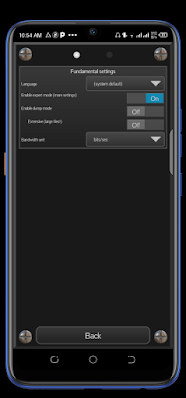
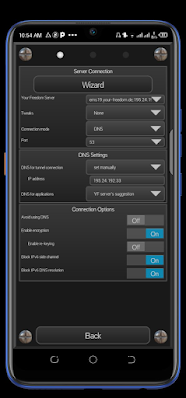
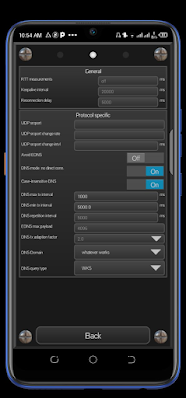
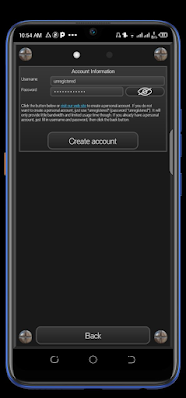
How Fast is this New Your Freedom VPN Setting?
The speed of this config depends on your network coverage and on your account type. 4G networks and devices will be faster than 3G networks and devices. For the account type, a premium account will be obviously fast and unlimited than the free freedom account.
Also, this config is universal and works for every country. So it is not country restricted. The config will give any one that uses it free internet access so, it is one of our free internet tricks for our readers.
How Can I Get a Your Freedom VPN Premium Account?
To get a premium account, you can either purchase it on your freedom website or from an account seller but don’t purchase any premium subscription from the mobile application.
However, you can always purchase a Your Freedom Account from a trusted seller from here.
Download ping and net and the your freedom all network free data cfg file below:
Join us on Telegram for more exclusive tutorials and updates
Follow us on Facebook.
What to do if these Your Freedom VPN Premium Optimized Settings for Free Internet Don't Work?
If you experience issues with these settings, here is what you should consider doing:
- Try ticking case-insensitive DNS.
- Try disabling EDNS. (This should rarely be necessary.)
- Try changing the domain.
- Try different query types. Generally, NULL, WKS and TXT are fastest, but CNAME and MX work more reliably. Use CNAME if in doubt.
- Set UDP change rate to a low number, e.g. 5. You can go as low as 1, but this will waste some battery, and it will significantly increase the memory footprint of the app. Obviously, you couldn't care less on desktop devices. :-)
- If you know that a particular name server works, append it to the Your Freedom server name using a semicolon, and if there is more than one server, append them using a comma. An example would be: ems03.your-freedom.de;8.8.8.8,141.1.1.1
Complete List of Your Freedom Servers (DNS, HTTP etc) With IP Addresses
Your Freedom VPN has a total of 36 services. The speed of each server will depend on your ISP, network coverage, your settings, the server uptime and the server load.
Each server is categorized under a specific country.
Here is a complete list of Your Freedom Servers:
| Servers | Ratings |
|---|---|
|
Fast but usually Loaded and therefore, Unreliable. |
|
Usually Fast and Stable |
|
Usually Fast and Stable |
|
Fast and At times, can be unreliable |
|
Very Fast |
|
Fast and Stable |
|
Fast and Stable |
|
Very fast though not available for all users |
|
Fast though slow in some regions |
|
Fast and Stable |
|
Fast and though Heavily loaded |
|
Pretty Fast and Stable |
|
Usually Temporarily unavailable |
|
Heavily loaded, Has a huge traffic and stability |
|
Server is usually switched off as a result, it isn't recommended for long-term use. |
|
Not heavily loaded, fast and stable. |
|
Not heavily loaded and fast though restricted to some areas. |
|
Heavily loaded and most often unstable However, it is ideal for use. |
|
Fast and Stable |
|
Fast, Stable and ideal for areas with network coverage issues. |
|
IP address can't be used in some areas. |
|
Very fast and unstable in some areas. |
|
Usually unavailable |
|
Somehow Fast and Stable |
|
Fast and Stable |
|
Very Fast and Stable |
|
Fast. |
|
Very Fast and Stable |
|
Fast and Stable |
|
Unstable |
|
Good traffic count and stable |
|
Fast though unavailable for countries such as Russia, Poland etc |
|
Fast and Stable. |
|
Very Fast and Stable |
|
Fast and Unstable |
|
Extremely fast; |
Summary Grouping of Your Freedom Servers and IP Addresses Based on their Countries
With the below summary, you can easily identify which server you will want to connect to for better connection speeds with the Your Freedom clients.
Here is a summary based on countries of the above listed servers:
- The total number of USA servers on your freedom client is Six. The server addresses are ems01, ems08, 16,17, 25 and ems26.
- All the available Servers located in Germany are Eleven in total. The Addresses are as follows: ems02, 3, 4, 5, 7, 10, 15,18, 28, 31 and ems36.
- Switzerland has two servers on Your Freedom which are ems06 and ems11
- France is assigned just one server slot which is ems09
- Also, the United Kingdom has 3 your freedom servers which are: ems12, 14, ems19
- Ems13 belongs to Sweden
- If you select ems20, you are using a Canadian server on your freedom
- There is no server assigned to ems23 on your freedom so please be informed.
- Hongkong also has a server slot that is ems22
- The Netherlands has four servers. Therefore, for those who want to select Netherland server on your freedom client, you can use ems24, 27, 29, and ems30
- Russia has two servers. Ems32 and 33
- Turkey occupies ems34 and 35
Key Aspects of Your Freedom Servers and IP Addresses
Server load and Server Uptime help you determine which server is ideal for your area. A statistical view of each server based on these key aspects can be found on Your Freedom's servers page.
1. Server Load:
The load time for the "your freedom client' "server load" is a statistical figure derived from a variety of factors.
The number of logged-in users, the quantity of traffic they generate, the number of streams they have opened, the quality of their Internet access, and the server's uplink saturation are all factors to consider.
Also, a high load (over 70,000) and a yellow signal suggest that a server is overburdened and should not be used for new connections unless you have no other option.
You are still welcome to use the server, but expect some service degradation (until the load is greater than 100,000, you won't notice).
Servers marked with a "Red" highlight are currently unavailable or can only provide a severely hampered service.
Loads in excess of 1 billion indicate that the server is operational but that there are issues nearby; in most cases, high packet loss is the cause of this state.
In this situation, the indication will be "yellow," indicating that you may use the server but should expect connectivity issues.
2. Server Uptime
The term "uptime" refers to how long the server has been running without experiencing any service interruptions.
While we make every effort to maximize this, we do occasionally need to restart servers in order to activate new software versions.
And, believe it or not, they do occasionally fail due to hardware issues or issues with the Java engine.
Join us on Telegram for more exclusive tutorials and updates
Follow us on Facebook.